MS Outlook is one of the best personal information managers. Many people also use Outlook as an email program to send and receive emails. It uses OST and PST files to store data items like emails, calendars, contacts, etc. But due to various reasons, the user needs to convert OST to PST format.
In this post, we will discuss the OST data file, reasons behind OST to PST conversion, and how to convert OST to PST format. If you are also looking for an instant solution to perform this conversion, then this post will help you.
OST file
OST or Offline storage table is an offline folder file. The exchange server uses the OST files to store all data items on the local machine. It is a replica of the Exchange server mailbox that allows users to work offline. For example, you can read emails, create a new email, add contacts, etc. When Internet connectivity is possible, then all data will sync automatically with the exchange server. This file is useful for domains with limited Internet connectivity.
Reasons to convert OST to PST files
Exchange Server Crashes Down: Because of Internal bugs, power failure, virus, software malfunction, etc. The exchange server may crash down. Whenever it crashes down, the connection becomes unavailable. In such a situation, you cannot connect with the exchange until you repair it. To use OST data in online mode, you need to convert OST to PST files.
Job Change: If you switched to a new organization and you want to use the OST file of your previous organization, then you can not use it because of the limitation in the OST file. To access the data, you need to perform the OST to PST conversion.
Data Migration: If you want to migrate the data, then you need to perform the OST to PST conversion. The OST file can only be opened with the system that created the OST. To access the data, you need to change the OST file into PST file format then you can migrate.
Recovering Data from OST: If you accidentally deleted some data from the OST files, then you can create the new OST from the Exchange Server. But if the data also deleted from the Exchange Server, then you need to export OST to PST files, and you can use the third-party tool to recover the deleted items as well.
OST Corruption: The OST file is useful in many conditions. However, it is a sensitive file, and it gets corrupt quickly. To get the data back, you need to perform the OST to PST conversion.
Manual methods to convert OST to PST manually
With the help of the following methods, you can convert OST to PST free. For these methods, you need Outlook and connected Exchange server on the local machine.
Method 1: Export Mailbox to PST files
1. Select File option from the main menu

2. Select Open & Export option
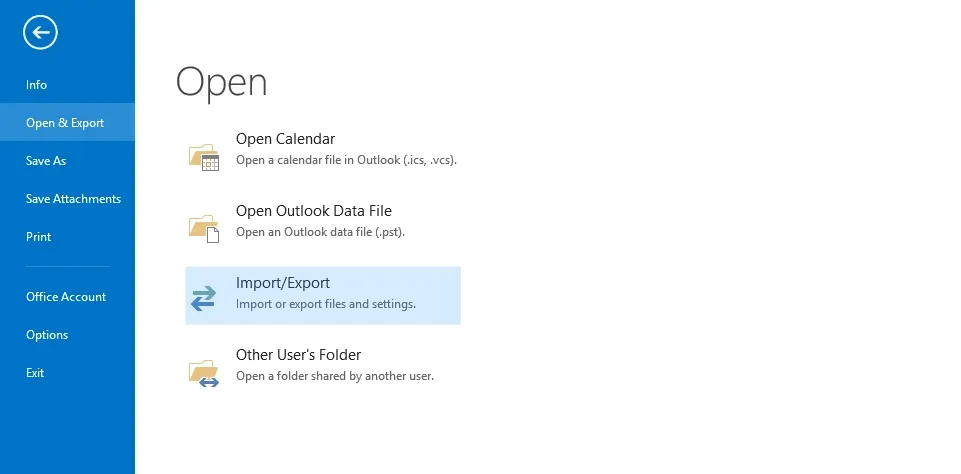
3. Choose Import & Export from the options
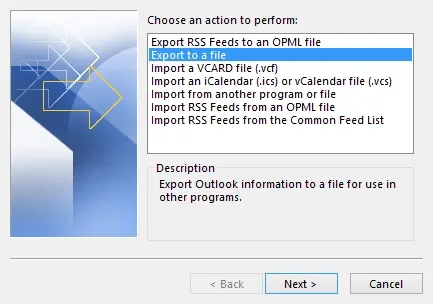
4. Select Export to a file from choose an action to perform and click Next.

5. Select Outlook data file(.pst) from create a file type and click Next.
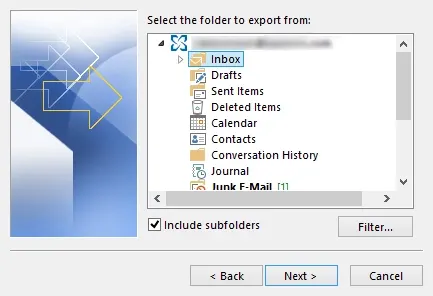
6. Choose the folder you want to export and click Next.

7. Set path for the file and also select do not export duplicate items. Click on the Finish button
Method 2: Archive method to convert OST to PST file
1. Open Outlook and select File from the menu tab
2. Select Options and choose Advanced option

3. Click on Auto Archive button

4. Enter the number of days to run the Auto Archive
5. Set the location and click on the OK button
Drawbacks of the Manual Methods
- Risk of data loss
- Takes a lot of time
- Difficult to execute
- More chances of human error
The above methods are very effective, but it requires some technical expertise and fails to repair OST file. If you are looking for some easy solutions, then choose SysCurve OST to PST converter.
Convert OST to PST with OST Converter
1. Launch the OST Converter and click on the Add File option to Add OST file

2. Click on any item to see the preview (Optional)
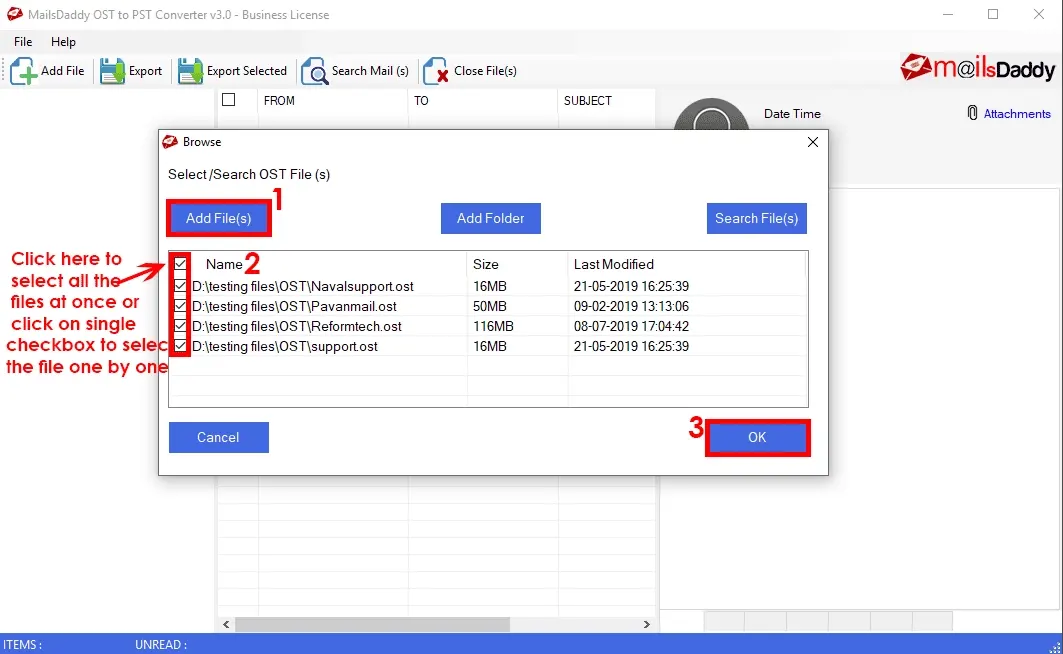
3. Click on the Export option
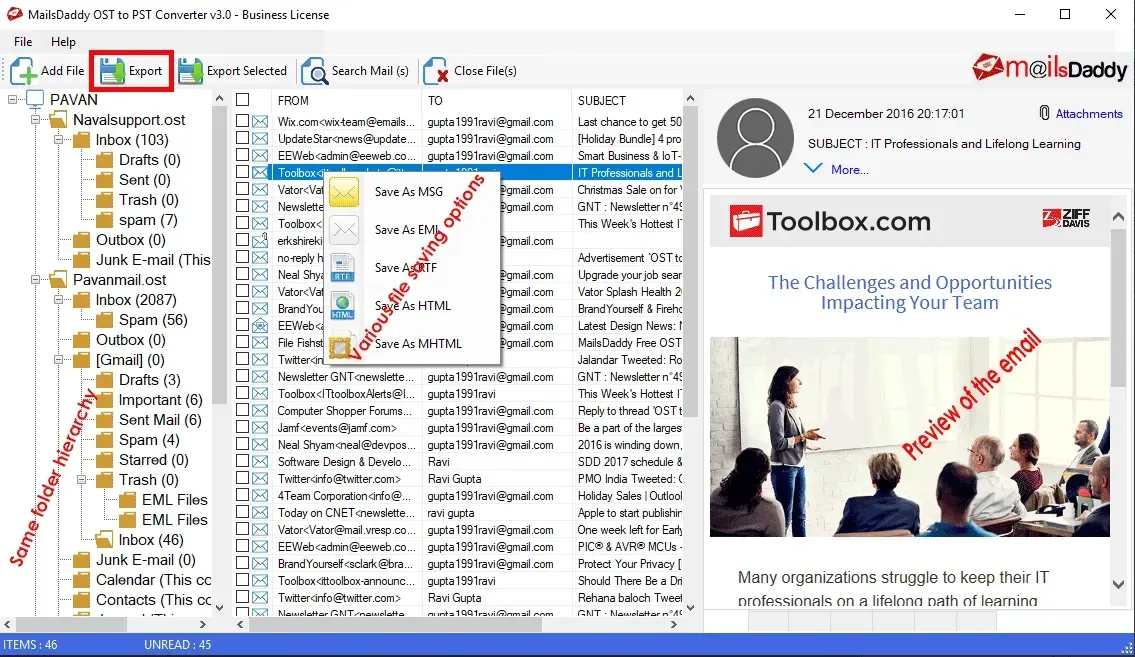
4. From the Export window, select PST as an Export option. If you want to convert OST in other file formats, then just select the checkbox. Set other options as per your requirements and click on the Export button.
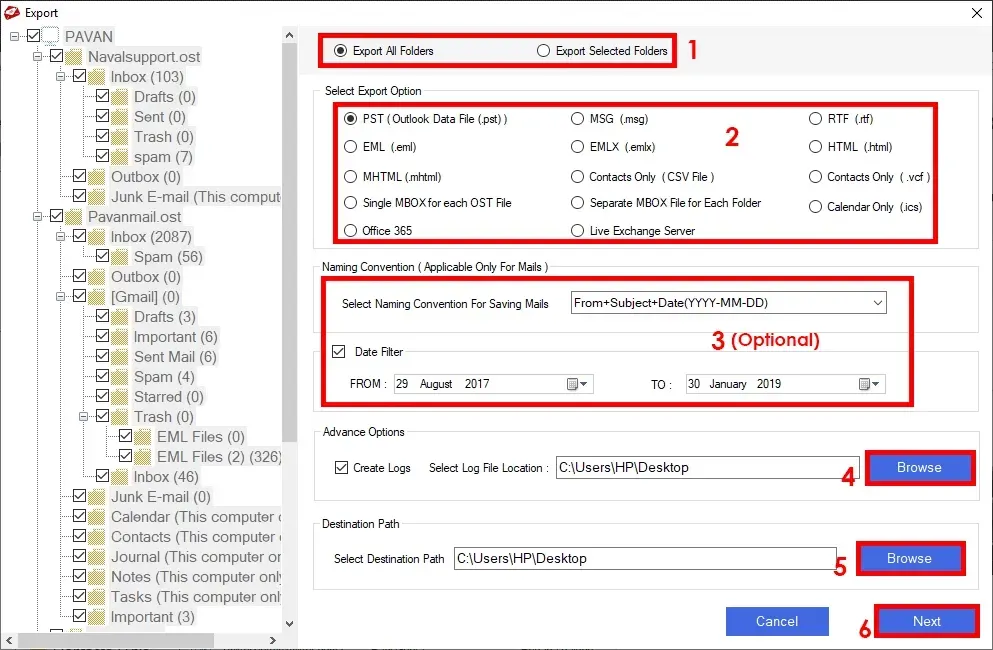
5. It will display you the progress bar. Once the process completes, click on the Finish button.

SysCurve OST to PST tool is one of the most preferred software that makes this task much easier and provides you a risk-free conversion. The utility handles large-size OST files and effective in corrupted OST. With the help of this tool, you can convert OST to MBOX, MSG, and EML format. The OST PST software is also helpful to migrate OST to Office 365. The utility offers the free OST to PST conversion for the first 20 emails per folder.
Frequently Asked Questions
What are the advantages of OST files?
- The OST file allows you to work offline without connecting to the server.
- In the case of mailbox corruption, OST serves as a backup of your previous email items. To recover emails, you just need to convert OST to PST format.
Can I convert OST to PST Outlook 2019?
Yes, with the help of this advanced OST to PST Converter, you can easily convert OST to PST format and after that, you can open the resultant PST with all versions of MS Outlook, including 2019.
