In today's digital era, where data management and recovery are crucial for businesses, converting EDB files to PST files is a vital process for IT professionals and system administrators. The need to convert EDB to PST arises for various reasons, including data backup, migration, and recovery purposes. Whether it's for moving from Exchange to Outlook, ensuring the integrity of your email data, or simply accessing Exchange mailbox data without an Exchange server, understanding the EDB to PST conversion process is essential.
In this guide, we will demystify the process of EDB file conversion, providing you with step-by-step instructions on how to convert EDB to PST using different methods. From utilizing EDB to PST converter tools that simplify the process to exploring manual methods for exporting Exchange mailboxes to PST format, we've got you covered. By the end of this guide, you'll be well-equipped to handle EDB to PST migration confidently and efficiently.
Why Convert EDB to PST?
The need for EDB to PST conversion is paramount in today's data-driven business environments. Converting Exchange Database (EDB) files to Personal Storage Table (PST) files offers numerous benefits, crucial for maintaining the continuity, integrity, and accessibility of email communications within organizations. Below, we delve into the reasons why converting EDB to PST is not just beneficial but often essential for IT professionals and system administrators.
Data accessibility: EDB files are designed to store mailbox items on Microsoft Exchange servers. However, accessing these files outside the Exchange environment can be challenging. Converting EDB to PST allows users to access their email data through Microsoft Outlook without requiring a connection to an Exchange server. This flexibility is particularly useful for individual users or organizations that need to access mailbox contents offline.
Backup and recovery: Regular backups are a cornerstone of data security and recovery strategies. By converting EDB files to PST, organizations can create easily manageable backup copies of their Exchange mailboxes. These PST files can be stored on any local storage device, providing a straightforward way to restore email data in case of data loss incidents or server failures.
Migration and consolidation: When organizations upgrade their email systems or migrate to new servers, converting EDB files to PST format is often a necessary step. This process facilitates the transfer of email data to new environments, including cloud-based platforms like Office 365. Additionally, for companies undergoing restructuring or consolidation, EDB to PST conversion aids in streamlining the merging of email data from different sources.
Legal and compliance requirements: Many industries are subject to regulations that mandate the archiving of email communications for specified periods. Converting EDB to PST simplifies compliance by enabling the creation of portable, accessible archives of email data. These archives can be reviewed, searched, and presented as needed during legal proceedings or audits.
Reducing server load: Large EDB files can place considerable strain on Exchange servers, affecting performance and increasing maintenance challenges. By converting older or less frequently accessed mailboxes to PST format and relocating them off the server, organizations can reduce this burden. This enhances server efficiency and decreases the risk of data corruption.
The process to convert EDB to PST is driven by practical needs ranging from improved data accessibility and secure backup creation to compliance with legal requirements and the optimization of server performance. Whether through manual methods or utilizing advanced EDB to PST converter tools, the conversion ensures that organizations maintain seamless access to their critical email communications, bolster their data protection strategies, and achieve greater operational flexibility.
How to Convert EDB to PST?
Converting EDB files to PST is a crucial task for accessing, backing up, or migrating email data from Microsoft Exchange to Outlook. There are two main methods to achieve EDB to PST conversion: manual methods provided by Microsoft and employing third-party EDB to PST converter tools. Here's a closer look at each method to guide you through the conversion process effectively.
Note: Before attempting any method to convert EDB to PST, it is crucial to prepare a backup. This precaution will safeguard your data in case anything goes wrong during the conversion process.
Instant Solution - SysCurve EDB to PST Converter
Repair and convert EDB to PST, EML, MSG, HTML, and other file formats.
Method 1: Convert EDB to PST using Exchange Admin Center
Converting EDB files to PST using the Exchange Admin Center (EAC) is a built-in method provided by Microsoft, ideal for Exchange Server administrators. This straightforward process allows for the direct Export EDB to PST, facilitating Exchange to Outlook conversion without the need for external tools. The procedure is divided into three key steps.
Step 1: Assigning Export Permissions
1. Log in to your Exchange account as an Administrator.

2. Once you have logged in, you will see your mailboxes.

3. Navigate to Permissions and click on the Admin Roles tab.

4. Choose Organization Management and click on the Edit icon.

5. In the Role Group window, under Roles, click on the '+' icon.
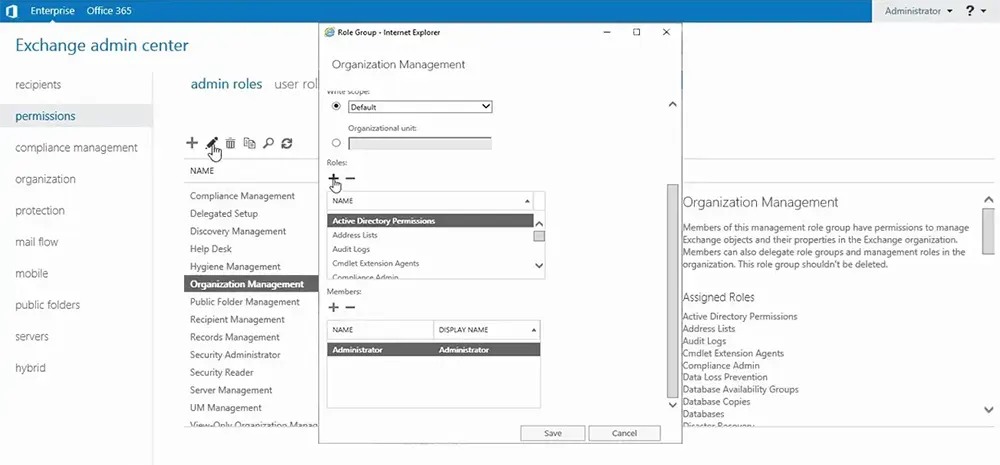
6. In the Select a Role window, look for the 'Mailbox Import Export' option.

7. Select the 'Mailbox Import Export' option and click on the 'Add' button.

8. Once added, click on the 'OK' button.

9. Under the Members section, verify that Administrator is selected and click on the 'Save' button.
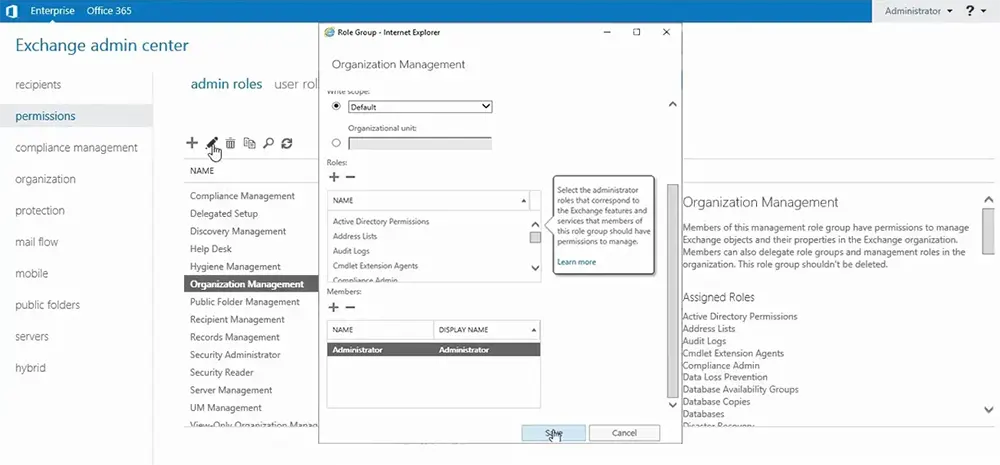
10. Sign out and sign back in to the EAC to refresh permissions.

Step 2: Create a shared folder
1. Use File Explorer to navigate to Local Disk (C:) and create a folder named 'ExportPST'.
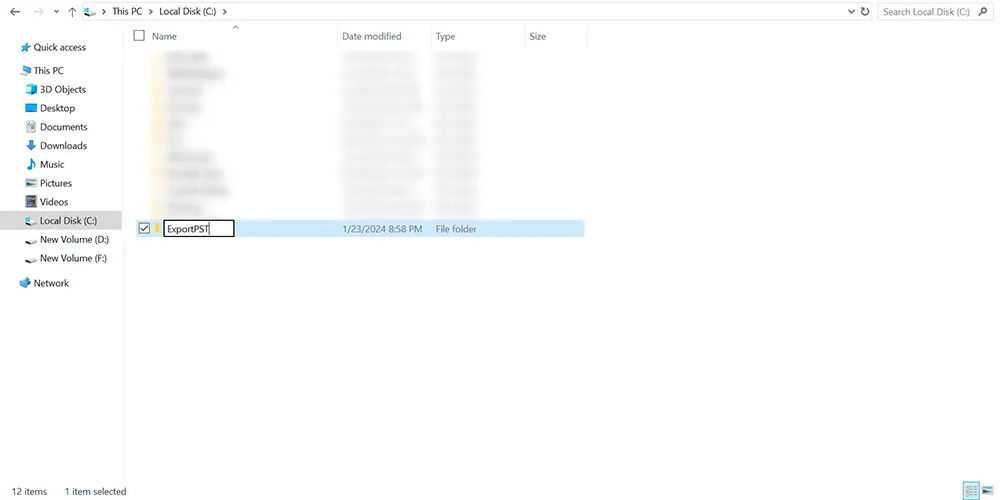
2. Right-click on the folder, choose Properties > Sharing > Advanced Sharing.

3. In the Advanced Sharing window, click on the 'Permissions' button.

4. In the Permissions for ExportPST screen, click on the 'Add' button.

5. In the Select Users or Groups screen, type 'Auth' in the 'Enter the object names to select' textbox and click on the 'Check Names' button.

6. In the Multiple Names Found window, select 'Authenticated Users' and click on the 'OK' button.

7. Click on the 'OK' button to confirm the selected users or groups.

8. In the Permissions for ExportPST window, select 'Authenticated Users' as the group or user name. Under 'Permissions for Authenticated Users', select the 'Change' and 'Read' checkboxes.

9. Click on the 'Apply' button, then click on the 'OK' button.

10. Click on the 'OK' button in the 'Advanced Sharing' screen.

11. Copy the Network Path \\Server-Name\ExportPST and click on the 'OK' button.

Step 3: Export EDB to PST using Exchange Admin Center
1. In the EAC, go to Recipients > Mailboxes.

2. Select a User Mailbox and click on the ellipsis (…) dots.

3. Select the 'Export to a PST file' option.
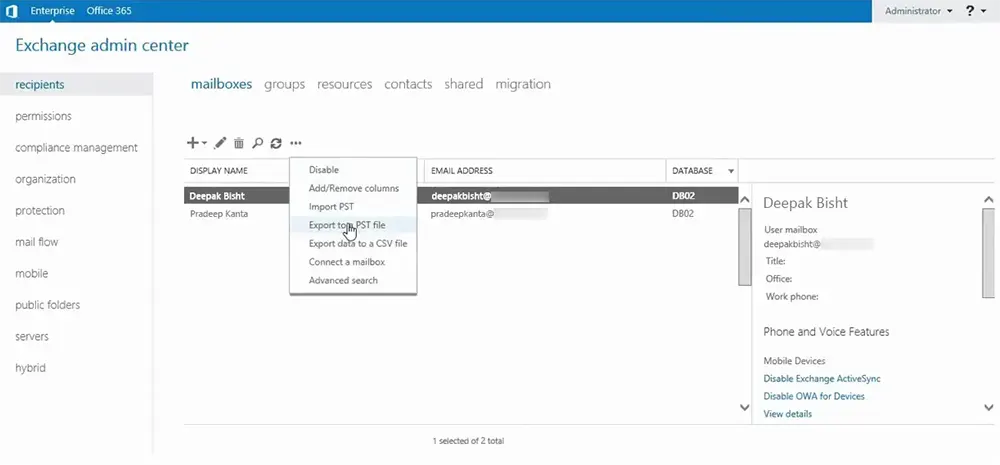
4. In the Export to a .pst file window, select the mailbox you want to export. Choose the 'Export only the contents of this mailbox' option and click on the 'Next' button.

5. Paste the shared folder path that you just copied and enter the File Name. The path will look like \\Server-Name\ExportPST\filename.pst, then click on the 'Next' button.

6. Choose 'Administrator' or any other user whom you want to receive the notification of the exported mailbox, and click on the 'Finish' button.

7. Once the EDB to PST conversion is complete, you will receive a notification.

8. Navigate to the 'ExportPST' folder, where you will find the PST file.
This method ensures a seamless EDB to PST conversion, leveraging Microsoft Exchange's built-in capabilities for secure and efficient data migration. It is especially useful for organizations maintaining compliance with Microsoft infrastructure and those looking to perform EDB to PST migration without Exchange, directly within their server environment.
Method 2: Convert EDB to PST using PowerShell
For IT administrators who are proficient with command-line interfaces, using PowerShell—specifically, the Exchange Management Shell (EMS)—to convert EDB to PST is a highly efficient method. This approach grants more control over the conversion process and is ideal for tailored exports, regular backups, or managing large volumes of mailboxes. Before proceeding, ensure you have prepared a shared folder with the appropriate permissions, as outlined in the first two steps of Method 1.
Step 1: Open Exchange Management Shell
Launch Exchange Management Shell on your Exchange Server. This specialized PowerShell environment is equipped with cmdlets designed specifically for managing Exchange Server tasks, including EDB to PST migration.
Step 2: Export Mailbox to PST
Utilize the New-MailboxExportRequest cmdlet to initiate the mailbox export to a PST file. Here is the basic syntax of the command:
New-MailboxExportRequest -Mailbox <USERNAME> -FilePath \\SharedFolderPath\USERNAME.pst - Replace <USERNAME> with the actual username of the mailbox you intend to export.
- The \\SharedFolderPath\USERNAME.pst should be replaced with your network shared path and the desired name for the PST file. This action starts the export process, creating a PST file of the specified mailbox in your shared folder.
Step 3: Monitor Export Progress
To check the status of your mailbox export request, use the Get-MailboxExportRequest cmdlet. This command provides detailed information about all ongoing, completed, or failed mailbox export requests:
Get-MailboxExportRequest Using PowerShell to Export EDB to PST offers a high degree of flexibility and precision. This method is particularly beneficial for specific mailbox exports based on various criteria and efficiently manage and execute multiple export requests simultaneously.
Method 3: Convert EDB to PST using Ex-Merge Utility
The Ex-Merge Utility, also known as Microsoft Exchange Mailbox Merge Wizard, is a tool developed by Microsoft for EDB to PST conversion, particularly effective for small-scale databases due to its 2GB file size limit for PST files. This utility is most compatible with older versions of Exchange Server and is an excellent option for organizations running legacy systems. Follow the steps below to use the Ex-Merge Utility for converting EDB files to PST format:
- First, download the Ex-Merge Utility from the Microsoft website and install. Make sure to select the version that is compatible with your Exchange Server.
- Open the Ex-Merge Utility and click on the 'Next' button to initiate the process.
- On the Procedure Selection screen, opt for the 'Extract or Import (Two Step Procedure)' and click 'Next'.
- From the Two-Step Procedure screen, select 'Extract data from an Exchange Server Mailbox' and continue by clicking 'Next'.
- Provide your Exchange Server details, such as the server name and domain controller name, in the Source Server window, and proceed by clicking 'Next'.
- Navigate to the Data Selection Criteria screen, choose 'Archive data to target store' under the Import Procedure tab, and click 'OK'.
- Choose the mailbox you wish to export from the Mailbox Selection screen and then click 'Next'.
- In the Target Directory section, define the folder path where the PST file(s) will be saved. Initiate the conversion by clicking 'Next'.
- After the conversion process concludes, click on the 'Finish' button.
Exporting EDB to PST using the Ex-Merge Utility is a viable option for small databases and older Exchange environments. For those working with modern Exchange versions or larger databases, exploring advanced EDB to PST converter tools or using PowerShell scripts may provide more flexibility and efficiency in managing EDB file conversion, ensuring seamless Exchange to Outlook migration and effective data accessibility.
Method 4: Convert and Export EDB to PST using EDB to PST Converter
For those seeking a straightforward and efficient solution for EDB to PST conversion without the complexities of manual methods, using a dedicated EDB to PST migration tool, such as SysCurve EDB to PST Converter, is an excellent option. This tool is designed to handle the conversion of EDB files into PST format and support additional formats like EML and MSG. It also equipped with features to repair EDB files, making them invaluable for Exchange to Outlook conversion tasks. Here's a step-by-step guide to using this tool for effective EDB file conversion:
- Download and install SysCurve EDB to PST Converter.
- Open the tool and select the 'Add EDB' option to initiate the process.
- Click on 'Browse', navigate to and select the EDB file you wish to convert, and then confirm to start loading the file.
- Once loaded, browse through the folders and click on individual items to preview message details.
- Select the 'Export Multiple' option and choose 'Outlook PST' as the target file format for the conversion.
- Choose the specific folders or items you wish to export to PST format and proceed by clicking 'Next'.
- Opt for 'Export and Create New PST Files' and provide a destinationation folder for the newly created PST files.
- Click 'Next' to initiate the conversion process. The software will convert the selected EDB data to PST format.
- Once the conversion finishes, you'll receive a notification. Click 'Finish' to close the process.
Using an EDB to PST converter tool simplifies the process of converting Exchange database files to a format accessible by Outlook, making it an ideal solution for those needing a quick and effective way to migrate email data. Whether dealing with corrupted EDB files, looking to perform EDB to PST migration without Exchange, or needing to export Exchange mailbox to PST for backup purposes, a reliable EDB to PST converter offers a versatile solution.
Other Helpful Features
- Repair corrupted/inaccessible EDB files.
- Preview all emails with attachments.
- Convert and export EDB to PST, EML, MSG, HTML, and other file formats.
- Import EDB to Office 365 and Live Exchange.
- Maintain folder hierarchy.
- Perform selective EDB to PST conversion based on To, CC, Date Range, etc.
- Handle large-size EDB files with ease.
- Offer free EDB to PST conversion for the first 50 items per folder.
- Support MS Outlook 2019 and earlier versions.
- Compatible with all Windows versions, including Windows 10.
Frequently Asked Questions
Why convert EDB to PST?
Converting EDB files to PST format offers numerous benefits, including enhanced data accessibility, efficient backup and recovery, compliance with legal and regulatory requirements, server load reduction, and ease of data migration and consolidation.
What is the best EDB to PST conversion software?
The best EDB to PST conversion software varies depending on individual needs, including the size of EDB files, the version of Exchange Server in use, and specific features like data recovery. SysCurve EDB to PST Converter is highly recommended due to its comprehensive features and user-friendly interface. It caters to a wide range of conversion requirements effectively.
Can I convert EDB to PST without Exchange Server?
Yes, converting EDB to PST without an active Exchange Server is achievable. This can be done using third-party EDB to PST converter tools, such as the SysCurve EDB to PST migration tool. These tools are designed to facilitate the conversion process independently of Exchange, making them ideal for various data access and recovery scenarios.
How can I export EDB to PST using the Exchange Admin Center?
To export EDB to PST using EAC, you'll need to assign export permissions, create a shared folder with the right permissions, and then use the EAC to select mailboxes for export to PST. Detailed steps are provided in the guide above.
Can I repair a corrupted EDB file before conversion?
Yes, the SysCurve EDB to PST tool includes features designed to repair and recover data from corrupted EDB files prior to converting them to PST format. This capability ensures the integrity and completeness of your email data during the conversion process, making it an invaluable feature for data recovery scenarios.
How do I maintain the folder hierarchy during EDB to PST conversion?
SysCurve EDB to PST conversion software is designed to preserve the original folder hierarchy of your mailboxes throughout the conversion process. This ensures that your data remains well-organized and accessible post-conversion, facilitating a smooth transition and ease of use within Outlook.
Can large EDB files be converted to PST?
Yes, the SysCurve EDB to PST converter tool is specifically designed to efficiently handle the conversion of large EDB files. This ensures that users can manage their data conversion needs effectively, regardless of the size of their databases.
What precautions should I take before starting the EDB to PST conversion process?
Before starting the conversion, ensure you have backups of the original EDB files to prevent data loss. Also, check that you're using a reliable EDB to PST converter tool and that your system meets the necessary requirements for the software.
How long does it take to convert an EDB file to PST?
The time required to convert an EDB file to PST can vary significantly based on the EDB file's size and the computer's performance capabilities. Large EDB files and older computer hardware can extend the processing time. However, using a fast and efficient converter tool, such as the SysCurve EDB to PST tool, can substantially reduce the duration of the conversion process.
Can I selectively convert items within an EDB file to PST?
Yes, the SysCurve EDB to PST conversion software provides the functionality to selectively export items from an EDB file to PST format. This feature is invaluable for users needing to convert only specific emails or folders to PST, offering flexibility and efficiency in managing email data.
Can I convert EDB to PST for free?
While there are no free EDB to PST converters that offer full functionality, you can utilize manual methods for converting EDB to PST without any cost. These manual approaches, however, might require more technical expertise and time.
What happens to the original EDB file after conversion?
The SysCurve EDB to PST Migration tool is designed to ensure the original EDB file remains completely unchanged during the conversion process. It creates a new PST file based on the data read from the EDB file without making any modifications to the original EDB file itself.
Does SysCurve EDB to PST Converter offer a demo version?
Yes, SysCurve EDB to PST conversion software provides a demo version for users to try before making a purchase. This demo version allows you to preview the contents of the EDB file and export up to the first 50 items per folder, enabling you to assess the software's effectiveness and functionality.
Is there a free EDB to PST converter?
No, there are no free EDB to PST converters available that offer full functionality. While you might find free versions or demos, these typically have limitations in terms of features, file size, or the number of items they can convert. For comprehensive conversion capabilities, especially for larger databases or professional use, investing in a reputable paid converter tool like SysCurve EDB to PST tool is advisable.
The Final Word
Navigating the complexities of EDB to PST conversion is a critical task for today's IT professionals and system administrators. With the increasing need for efficient data management and recovery strategies, understanding the nuances of Exchange to Outlook conversion becomes paramount. Whether it's for data backup, migration, or recovery, the process of converting EDB files to PST offers a plethora of benefits that enhance the continuity, integrity, and accessibility of organizational email communications.
From utilizing powerful EDB to PST tools to exploring manual methods, this guide has aimed to equip you with the knowledge to handle EDB file conversion confidently and efficiently. Not only does convert EDB to PST facilitate easier access and management of email data, but it also ensures compliance with legal requirements, reduces server load, and aids in data migration and consolidation efforts.
For those seeking simplicity and efficiency, employing a third-party tool like the SysCurve EDB to PST Converter emerges as a highly recommended solution to export EDB to PST. Offering capabilities beyond mere conversion, such as repairing corrupted EDB files and exporting Exchange mailboxes to PST without Exchange, this tool stands out as an invaluable resource for IT professionals.
In conclusion, whether you opt for manual methods or decide on a dedicated EDB to PST migration tool, the ultimate goal remains the same: to ensure seamless, secure, and efficient management of your organization's email data. Remember, the best EDB to PST conversion software is one that not only meets your immediate needs but also aligns with your broader data management and recovery strategies. With the right approach and tools at your disposal, converting EDB to PST can be a straightforward process, empowering you to maintain optimal email system performance and data integrity.
