Mozilla Thunderbird stands as a versatile and open-source email client, widely embraced by users across various operating systems such as Windows, Linux, and Mac. Esteemed for its flexibility, Thunderbird accommodates multiple email accounts and is compatible with both IMAP and POP3 servers, enhancing its utility with a suite of add-ons for expanded features. However, in the dynamic world of digital communication, users often find themselves needing to migrate their data for various reasons. Whether it's for data sharing, backing up important correspondence, or transitioning to different email platforms like Apple Mail or Outlook, the conversion of Thunderbird emails to EML format becomes a crucial task.
In this post, we will discuss how to export Thunderbird email to EML. If you also want to convert and export Thunderbird emails, then this post will be helpful for you. But before we discuss the ways to export Thunderbird to EML format, let us discuss the EML file.
What is the EML file?
An EML file is a type of file that stores an email. Think of it like a container for a single email message. This kind of file was first created by Microsoft for use with programs like MS Outlook and Outlook Express. But now, it's not just for Microsoft programs. Many other email applications, like Apple Mail, Thunderbird, and Windows Live Mail, can use EML files too.
In an EML file, you'll find everything that makes up an email. This includes the main message of the email, who sent it (the sender), who it's to (the recipient), the subject line (like a title), the date it was sent, and any attachments that came with the email.
Attachments are files like pictures or documents that are sent along with the email message. So, when you have an EML file, it's like having the whole email — text, sender, receiver, and any extra files — all in one neat package.
Why export Thunderbird emails to EML?
Exporting emails from Mozilla Thunderbird to EML format is a common practice for several reasons, each pertaining to the flexibility and compatibility that the EML format offers:
Compatibility: EML files are supported by many email clients. Exporting to EML allows users to open emails in different programs like Microsoft Outlook or Apple Mail.
Easy sharing: EML files make sharing emails simple. They can be sent as attachments, maintaining the original email's format and attachments.
Backup and archiving: For backup purposes, EML is a reliable format. It's ideal for saving important emails outside the email client for future reference.
Legal and business needs: In professional settings, EML files are useful for legal documentation and compliance, as they keep all email details intact.
Data management: EML format provides more flexibility in organizing and storing individual emails compared to managing them within an email client.
Accessibility: EML files can be opened with various software, making them accessible even without specific email clients.
Data transfer: When moving to a new computer or transferring emails, EML files simplify the process, allowing easy transfer between devices.
In essence, exporting thunderbird emails to EML offers versatility, ease of use, and compatibility across different platforms and scenarios.
Instant Solution - SysCurve MBOX to PST Converter
Quickly convert and export Thunderbird emails EML, PST, MSG, and other file formats.
How to export Thunderbird emails to EML format?
To convert emails from Thunderbird to EML format, you have two primary options: using a manual method or utilizing a specialized third-party Thunderbird to EML converter tool. Both approaches are effective for accomplishing Thunderbird to EML conversion. In this guide, we will explore all possible methods to export emails from Thunderbird into EML format.
Method 1: Export Thunderbird to EML using the Save as option
This method involves manually exporting emails from Thunderbird to the EML format using Thunderbird's built-in 'Save As' feature. It is a straightforward process that doesn't require any additional software. Here are the steps:
1. Open Thunderbird and select the desired mailbox folder.
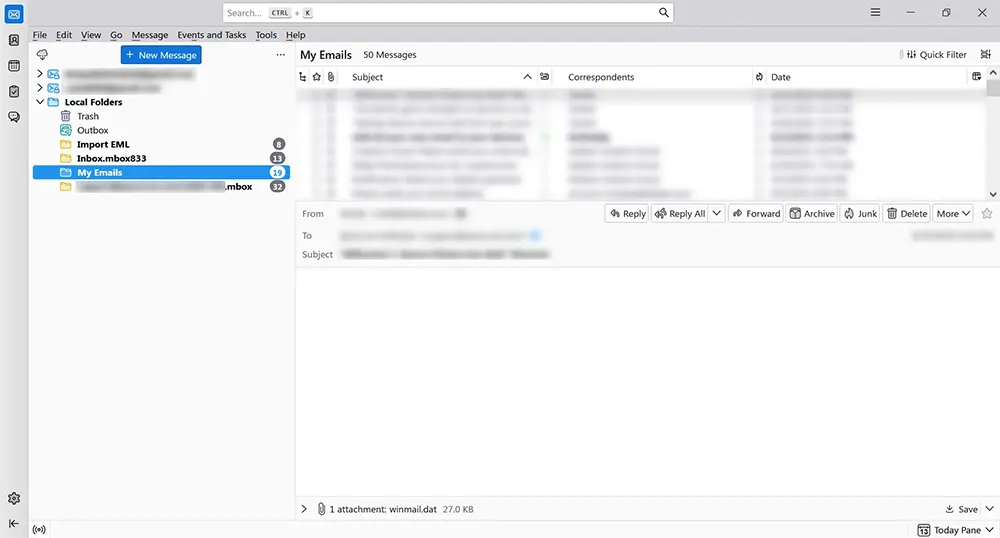
2. Choose the emails you wish to export. Use CTRL+A to select all.
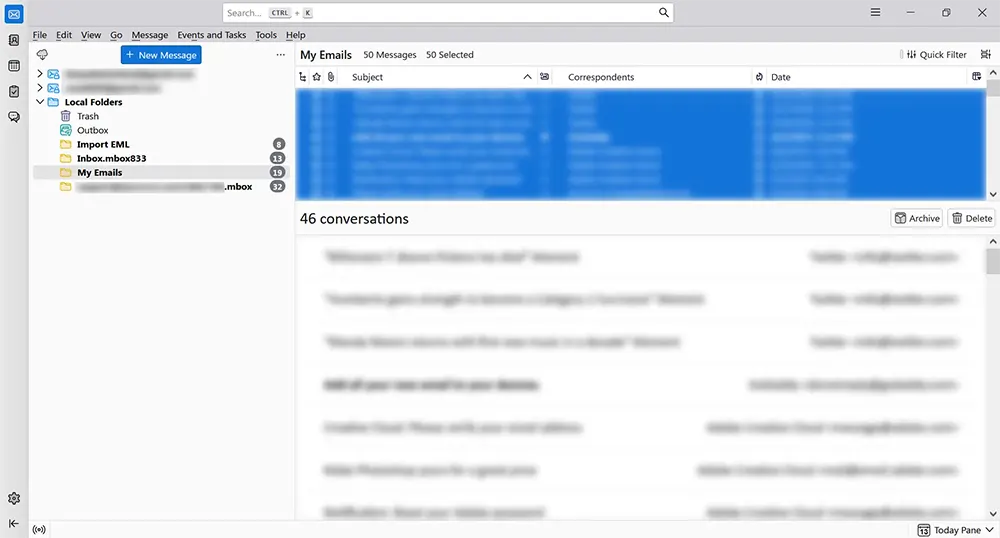
3. Right-click on the chosen emails and select the 'Save As' option.
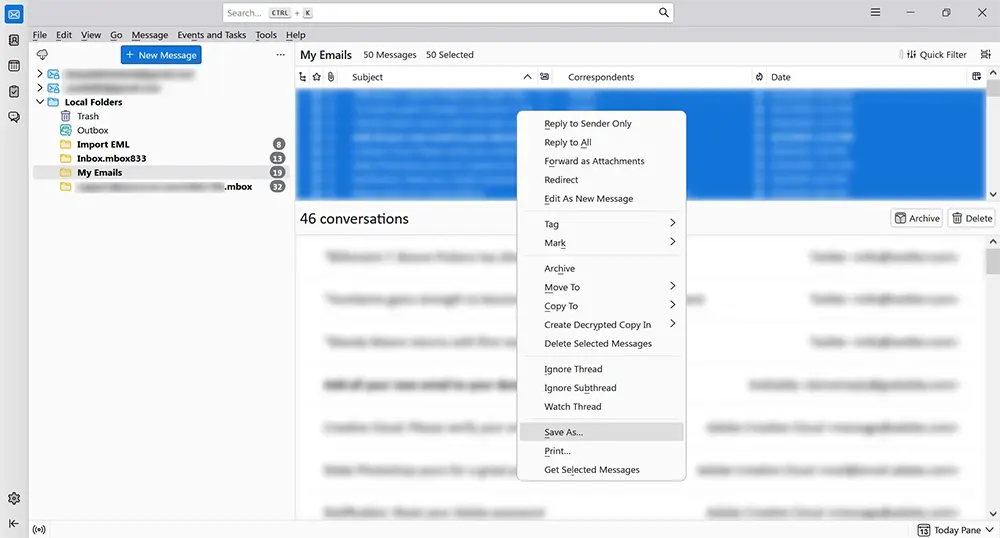
4. Choose the destination folder for the converted EML files and click on the 'Select Folder' button to initiate the Thunderbird to EML conversion.

By following these steps, you can easily export your emails from Thunderbird into EML format, which can then be used or imported into other email clients that support the EML format.
Method 2: Convert Thunderbird emails to EML using ImportExporttools add-on
This method leverages the ImportExportTools NG add-on for Mozilla Thunderbird to convert emails to EML format. It's a more advanced approach compared to the manual method and is particularly useful if you're handling a large number of emails or need more export options. Below are the steps to use this method:
1. Open Mozilla Thunderbird.
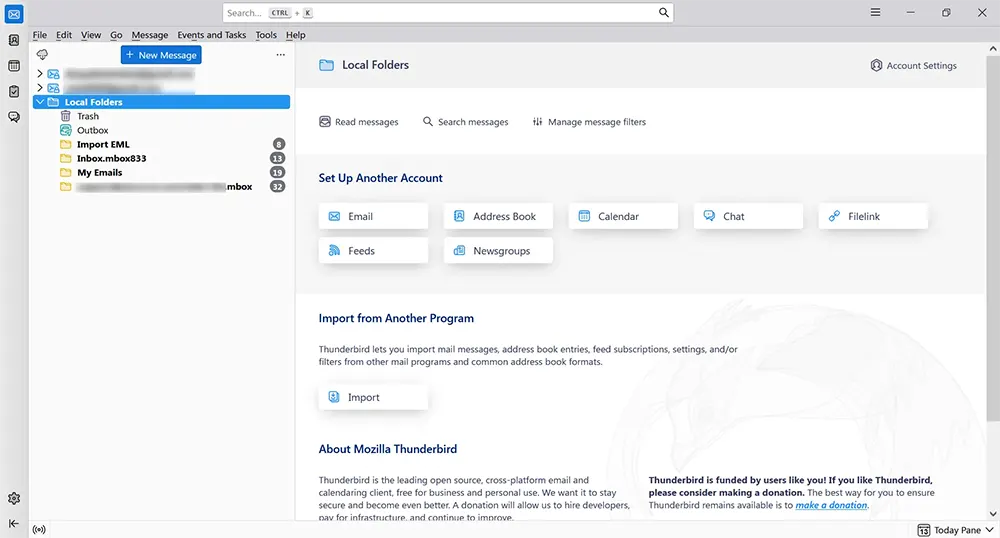
2. Navigate to the Menu and choose the 'Add-ons and Themes' option.
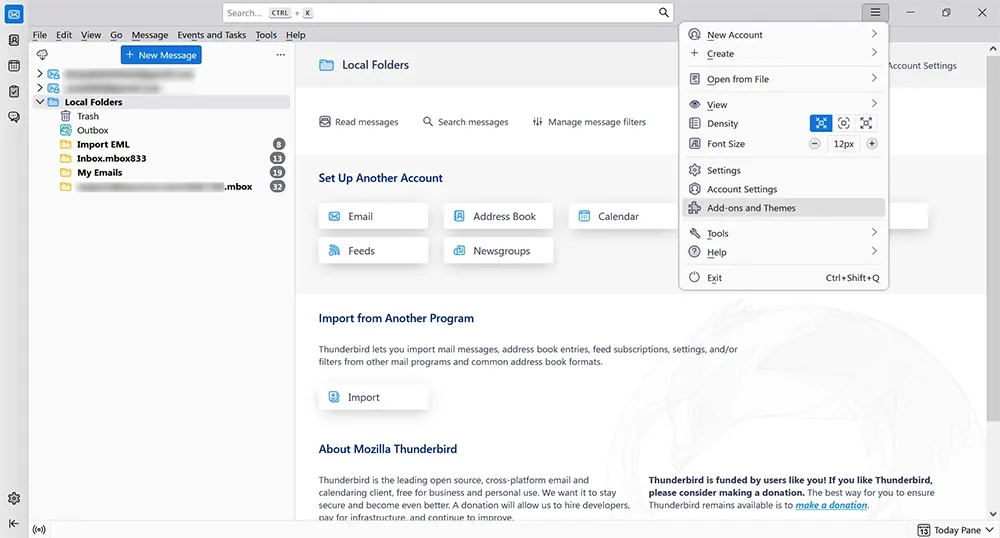
3. In the 'Add-ons Manager' screen, type 'ImportExportTools' in the search box and press the Enter key.
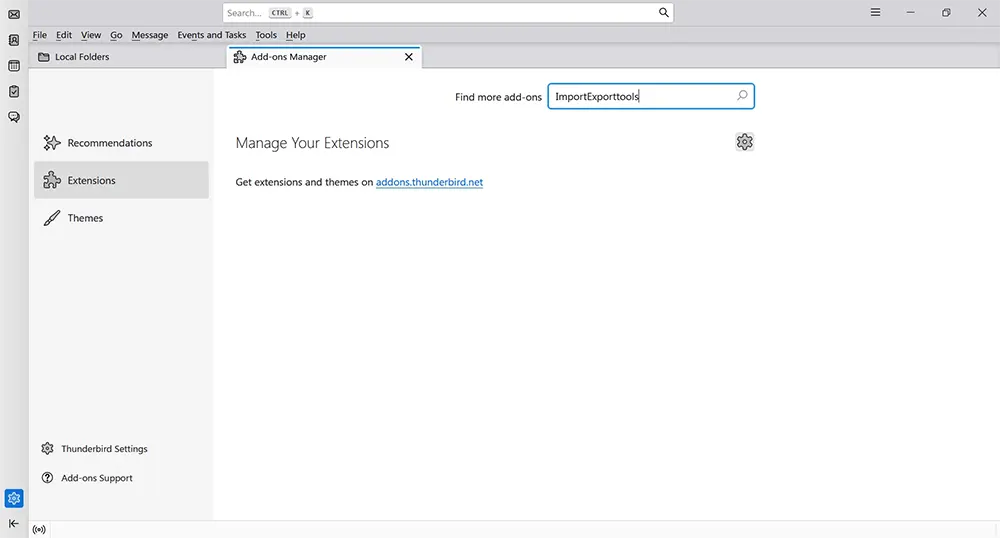
4. Upon displaying the search results, click on the 'Add to Thunderbird' button.
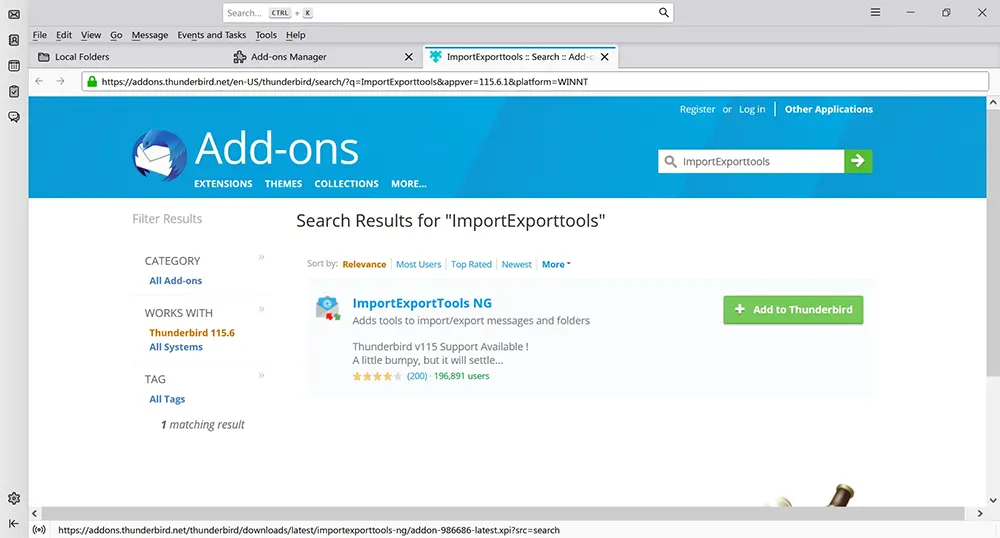
5. A dialog box will appear, prompting "Add ImportExportTools NG?" Click on the 'Add' button.
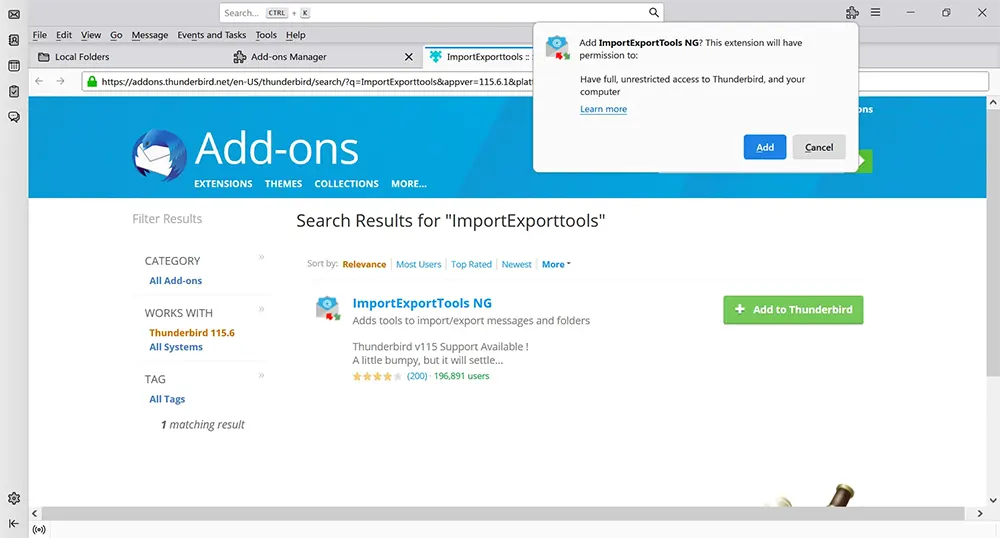
6. A confirmation message will appear stating that 'ImportExportTools NG' has been added. Click the 'OK' button.
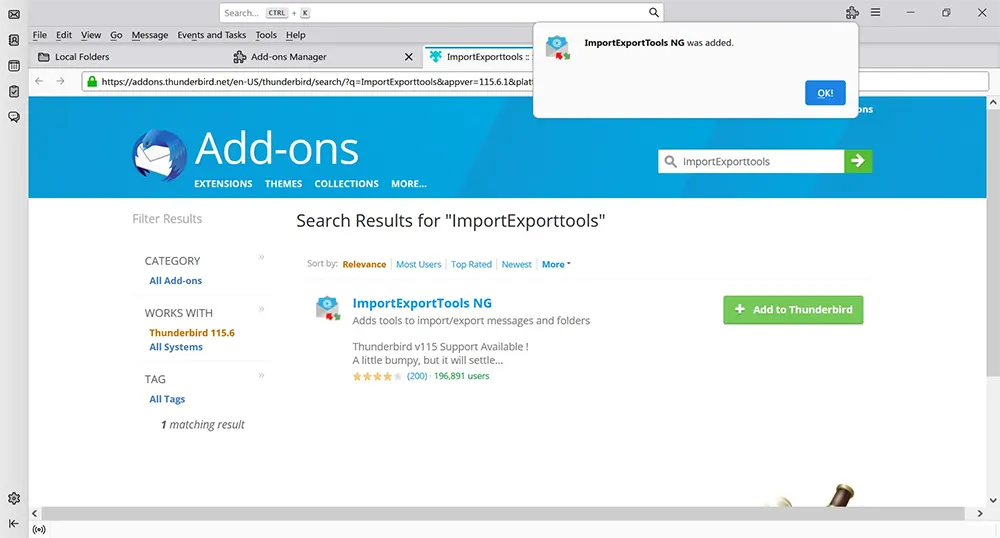
7. In the 'Add-ons Manager' screen, ensure the 'Remove Duplicate Messages' add-on is enabled. If confirmed, close the 'Add-ons Manager' screen. Restart the Thunderbird.
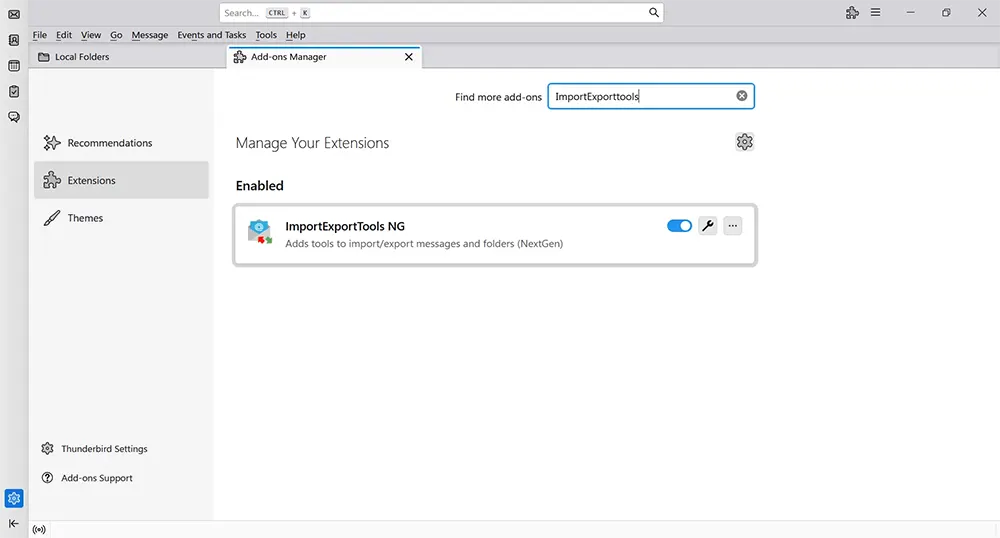
8. Select the folder containing the emails you wish to convert.
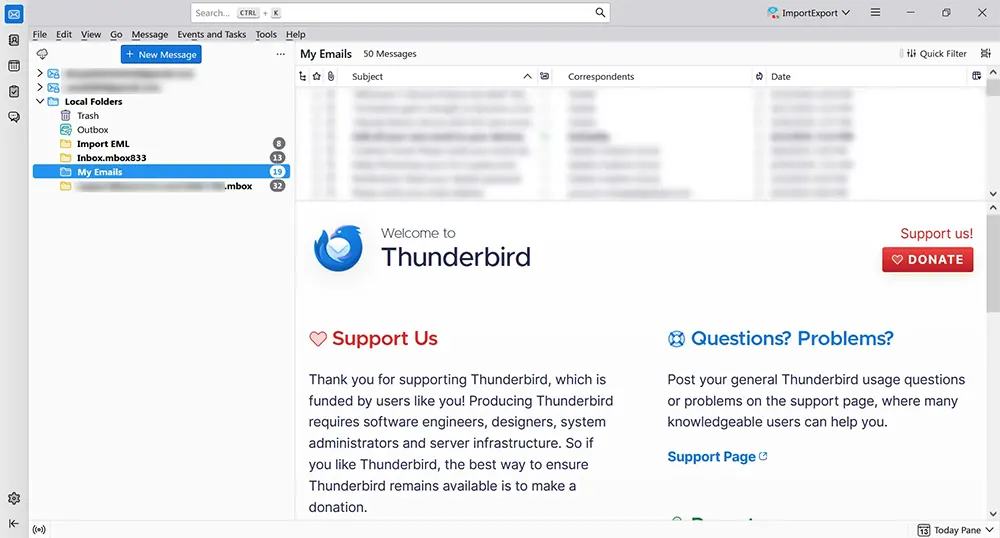
9. Choose the emails for conversion. Press Ctrl+A to select all.
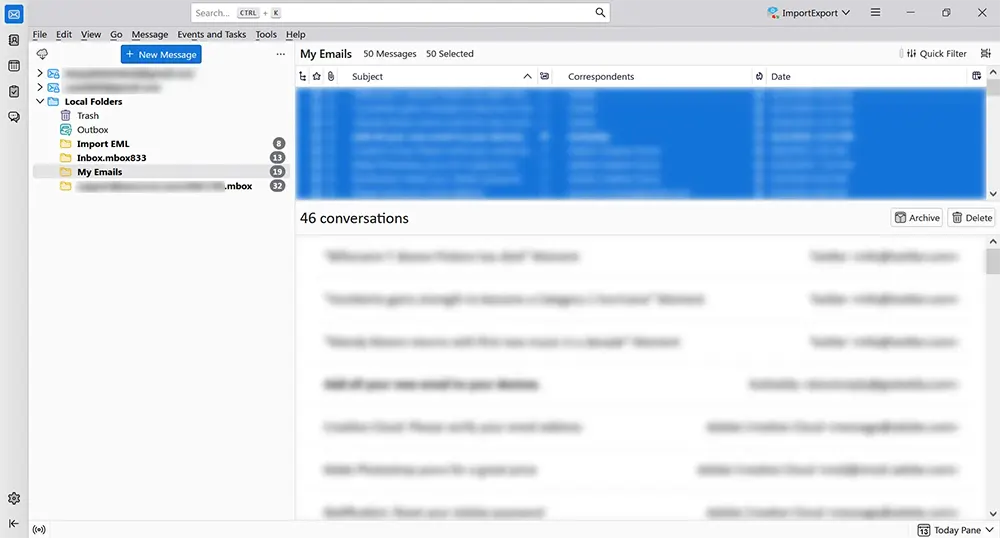
10. Right-click on the selected emails, select 'Export Messages As...', then choose 'EML Message Format' and 'Messages (Attachments Embedded)'.
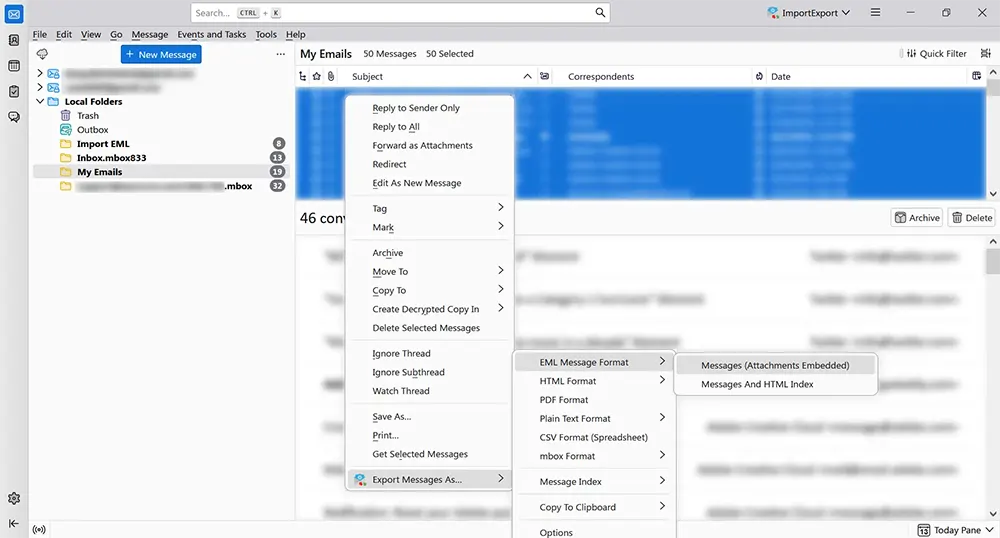
11. Choose the destination folder for the exported EML files and click on the 'Select Folder' option.
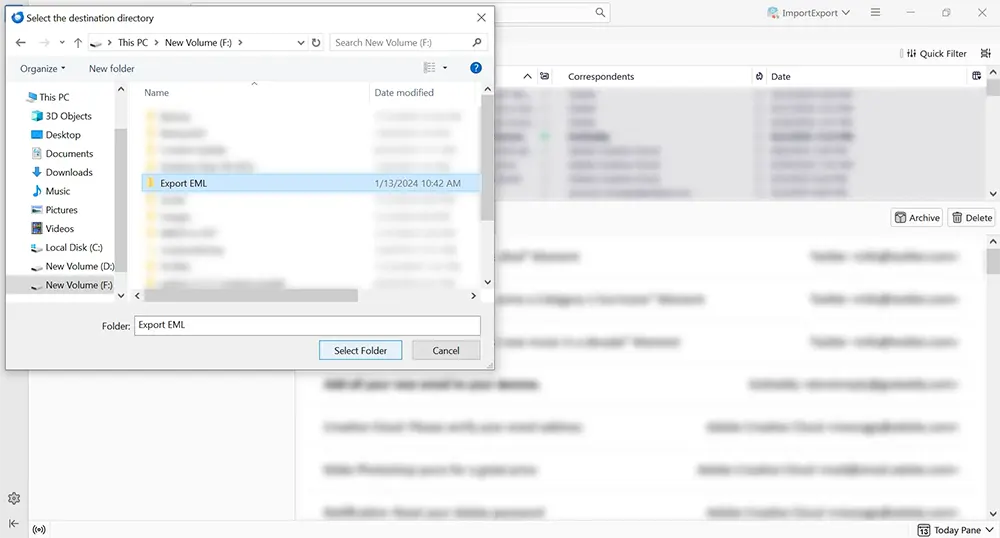
By following these steps, you can efficiently convert emails from Thunderbird to EML format using the ImportExportTools NG add-on, providing you with a reliable method for email conversion and backup.
Using the ImportExporttools add-on, you can also export thunderbird folders to HTML, PDF, CSV, and Text format.
Method 3: Convert Thunderbird to EML using the Export All Messages in Folder
This method utilizes the 'Export All Messages in Folder' feature of the ImportExportTools NG add-on in Mozilla Thunderbird. It's an effective way to convert entire folder to EML format. Before proceeding with this method, ensure that you have the ImportExportTools NG add-on installed in Thunderbird. If not, install it from the Thunderbird Add-ons Manager.
Here are the steps to use this method:
1. Open Thunderbird and navigate to the mailbox folder that contains the emails you wish to convert.
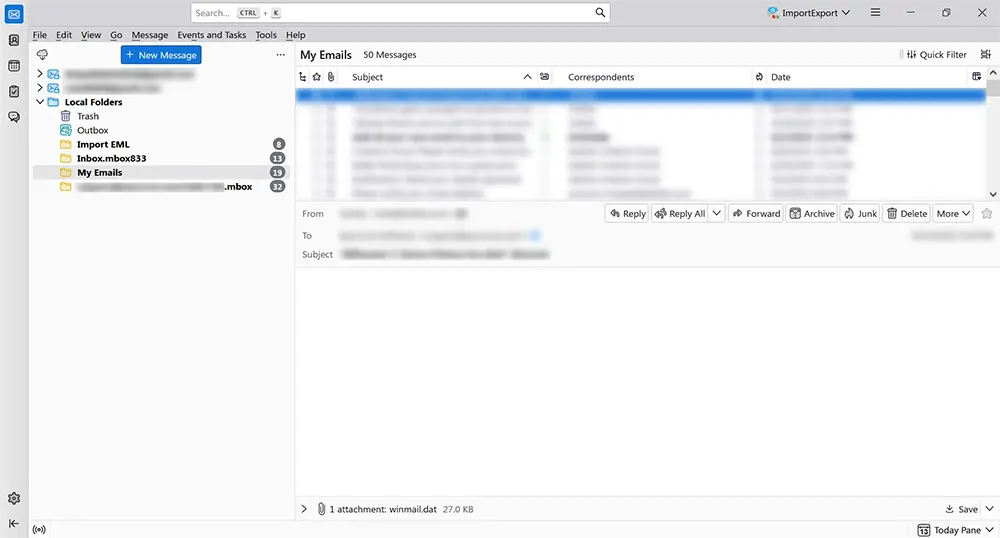
2. Right-click on the selected folder, navigate to 'ImportExportTools NG', then select 'Export All Messages in Folder'. Choose 'EML Message Format' and then 'Messages and HTML Index'.
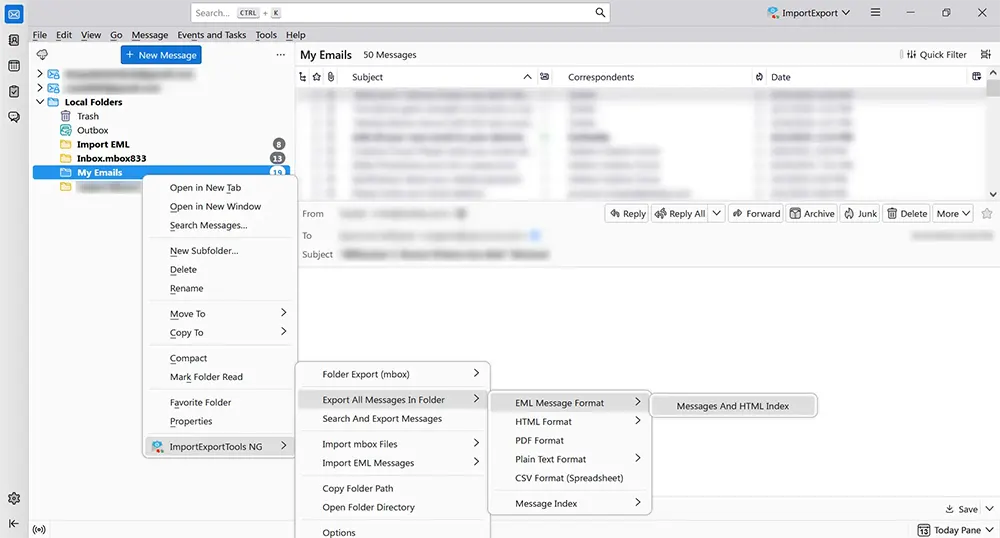
3. After selecting the export format, you'll need to specify where you want the exported EML files to be saved. Choose your preferred destination folder and then click on the 'Select Folder' option. This will start the process of exporting the emails from the selected Thunderbird folder into EML format.
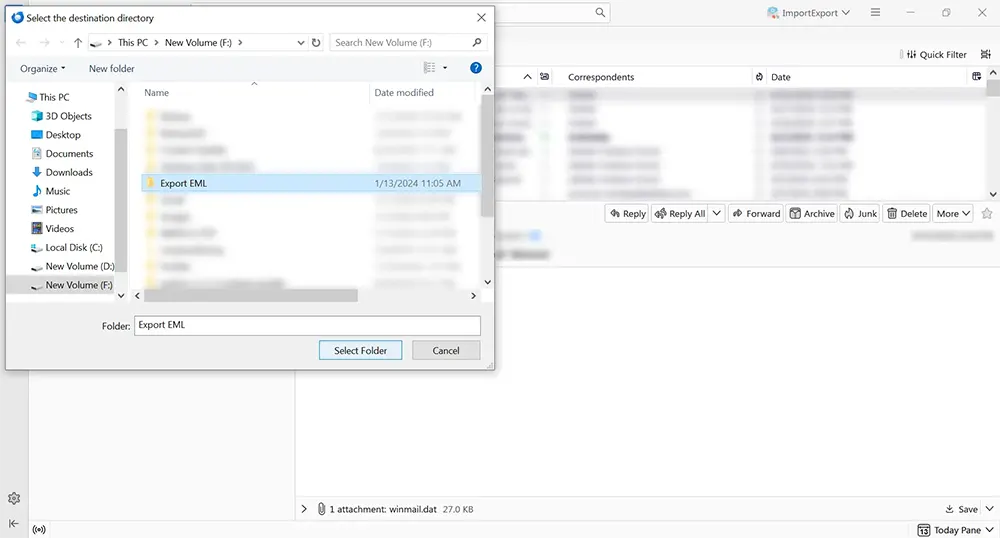
By following these steps, you can efficiently export your Thunderbird emails to EML files, which can be useful for backup purposes or for transferring emails to other email clients that support the EML format.
Method 4: Export Thunderbird Email to EML Using the Drag and Drop Method
This method is a straightforward and intuitive way to export emails from Mozilla Thunderbird to EML format, using the drag and drop functionality. It is ideal for quickly converting a few emails or even entire folders without needing any additional tools or add-ons. Here's how to do it:
1. Open Mozilla Thunderbird and select the desired mailbox folder.
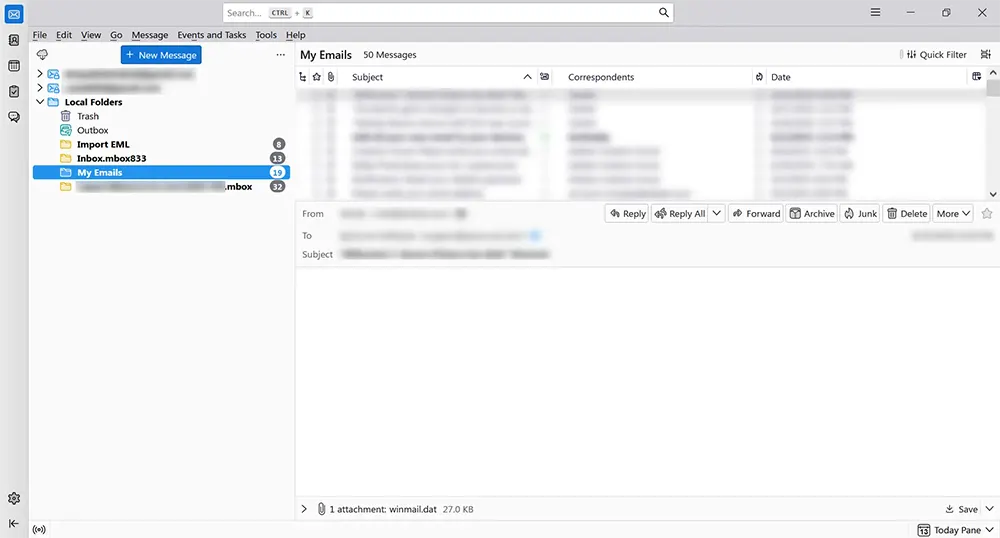
2. Select the emails you want to export. If you need to export all the emails in the folder, simply press Ctrl+A to select all of them.
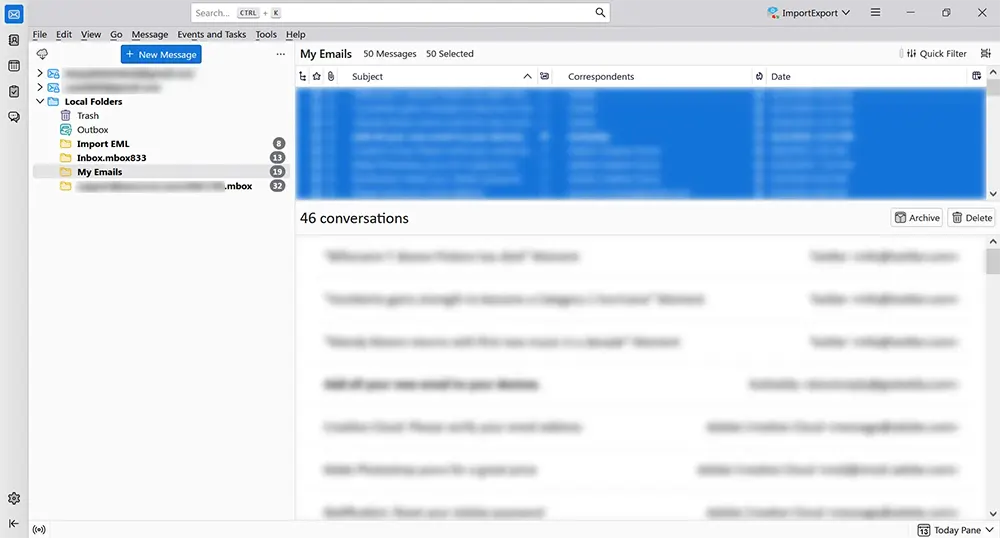
3. Click and hold on the selected emails, then start dragging them towards the destination.

4. Drop the selected emails into a folder on your drive or desktop.
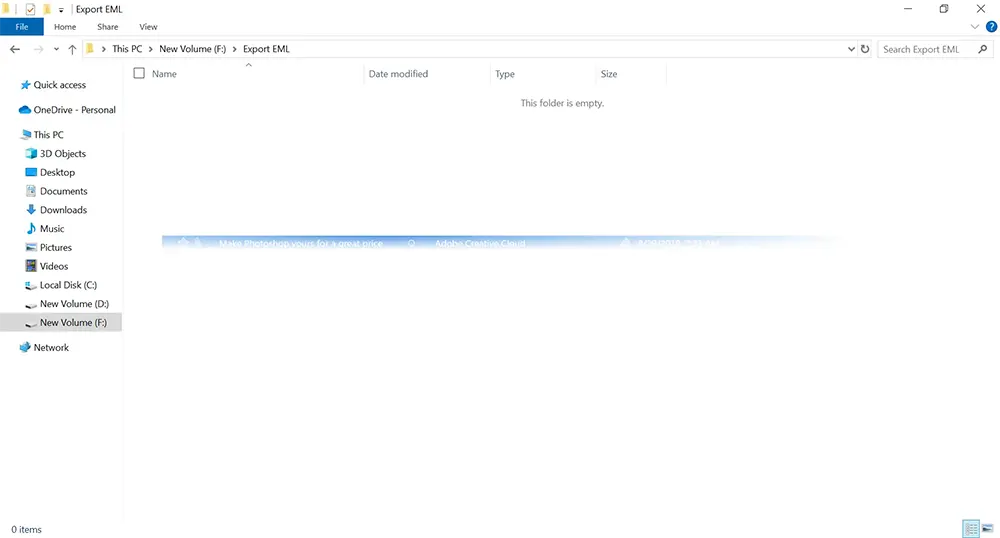
5. The emails will then automatically be converted into EML files.
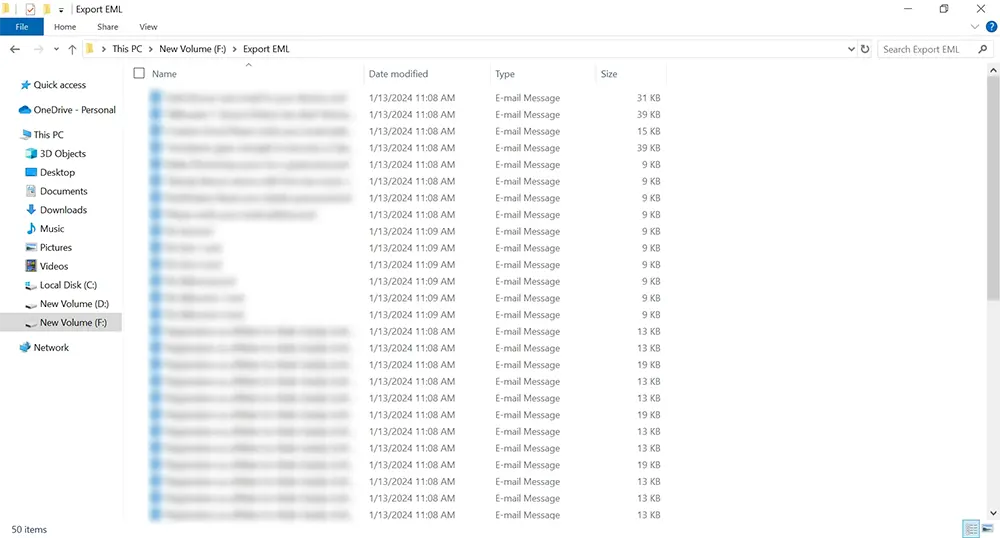
By using this drag and drop method, you can easily export emails from Thunderbird directly into EML files, which can then be used with various email clients or for archival purposes.
Method 5: Export Thunderbird to EML using Thunderbird to EML Converter
In this method, we are going to use SysCurve MBOX to PST converter. With the help of this tool, you can quickly convert Thunderbird MBOX to EML format. This tool is equipped with the functionality of Thunderbird to EML converter.
- Download and install the MBOX Converter
- Click on Browse File and select Thunderbird/Postbox option
- Click on the Browse button, select the Thunderbird folder and Click on the OK button.
- After the loading process, the software will generate a preview inside the software dashboard
- Click on the Export option and select folders that you want to Export
- Select EML as an Export option and provide a location where you want to save the EML files
- Click on the Export button to start Thunderbird to EML conversion
Other helpful features
- Convert Thunderbird MBOX to EML, MSG, PST, HTML, MHTML, and RTF format
- Advanced search and filter options
- Perform selective conversion based on To, Subject, From, Cc, Bcc, etc.
- Free conversion for the first 20 items from each folder
- Support all version of MS Outlook and Windows OS
Frequently Asked Questions
Can I open EML files in Thunderbird?
Yes, you can. First, you need to import EML files into Thunderbird, and then you can open them.
How do I export multiple Thunderbird emails to EML at once?
For exporting multiple emails, you can use the 'Save Selected Messages' option in Thunderbird or use a tool like SysCurve MBOX Converter, which simplifies batch conversion.
Is it possible to maintain email attachments when converting to EML?
Yes, when you export Thunderbird emails to EML, the attachments are preserved in the EML file along with the email content.
Can I convert Thunderbird emails to other formats besides EML?
Yes, with tools like SysCurve MBOX Converter, you can convert and export Thunderbird emails to multiple formats, including PST, HTML, and others.
Will converting emails to EML change the email's formatting?
No, converting emails to EML should retain the original formatting of the email, including HTML formatting and inline images.
Is using SysCurve Thunderbird to EML Converter safe for my data?
Yes, it is designed to safely convert your data without any data loss or security issues.
How can I open an EML file on a computer without Thunderbird?
EML files can be opened with various email clients or even with web browsers and text editors, as they are essentially formatted text files.
The Final Word
Exporting Thunderbird emails to EML format is a crucial task for those looking to enhance their email management, ensure compatibility across various platforms, or secure their data for backup and archival purposes. This guide has explored the top 5 methods to achieve this, catering to a range of user preferences from manual techniques to more advanced solutions like the SysCurve MBOX to PST Converter.
Each method discussed offers its unique advantages, whether it's the simplicity of the 'Save As' option, the comprehensive capabilities of the ImportExportTools add-on, the convenience of the drag-and-drop approach, or the efficiency and additional features provided by specialized software like SysCurve.
In today's digital landscape, where email communication is paramount, having the flexibility to convert and export your emails in a format like EML is invaluable. This ensures not only ease of access and sharing but also the preservation of your data in a universally compatible format. Whether you're a professional managing large volumes of emails or an individual looking to back up personal correspondence, understanding these methods to export Thunderbird emails to EML can significantly streamline your email handling process.
As we conclude, remember that the choice of method may vary depending on the volume of emails, the need for batch conversion, and the importance of maintaining the integrity of email formatting and attachments. Tools like SysCurve offer a comprehensive solution for those needing more advanced features, while manual methods provide quick fixes for simpler tasks.
