Dealing with duplicate emails in Thunderbird can be incredibly frustrating and can slow down your email client significantly. If you're looking for an efficient way to manage your mailbox and improve its performance, you've come to the right place. Duplicate emails not only clutter your inbox but also make it challenging to find important messages. In this guide, we'll explore the root causes of Thunderbird duplicate emails and provide you with a comprehensive step-by-step process to remove them. Whether you're a first-time user or have faced this issue before, this guide will help you clean up your Thunderbird mailbox effectively using various methods, including manual steps and powerful Thunderbird duplicate remover tools. Let's dive in and make your Thunderbird email experience smoother and more efficient.
Why do duplicate emails appear in Thunderbird?
Duplicate emails in Thunderbird can be a frustrating issue, cluttering your inbox and slowing down your email client. Understanding why these duplicates appear is key to maintaining a clean and efficient email system. Here are some common reasons behind this problem:
User Actions
- Email Transfers: When you move emails between folders, Thunderbird might create duplicates if there is a delay or interruption. This happens because the email client might not properly register the move, leading to multiple copies of the same email.
- Multiple Sync Attempts: Manually syncing your mailbox multiple times can cause Thunderbird to download the same emails more than once, resulting in duplicates. This is often due to miscommunication between the client and the server.
Email Server Issues
- Server Errors: Sometimes, the email server itself encounters errors or glitches that cause it to resend the same message multiple times. This leads to duplicates appearing in your Thunderbird inbox.
- Synchronization Problems: If there are synchronization issues between Thunderbird and the email server, the server might resend emails that have already been downloaded, creating duplicates.
Account Configuration Problems
- Incorrect Settings: Incorrect IMAP or POP settings can lead to Thunderbird downloading the same emails multiple times. Ensuring your account is configured correctly can prevent this issue.
- Multiple Account Instances: If you have set up the same email account multiple times in Thunderbird, each instance may fetch its own copy of the emails, resulting in duplicates.
Network Issues
- Unstable Internet Connection: If your internet connection is unstable or frequently drops during the email download process, Thunderbird might re-download emails that were partially downloaded, creating duplicates.
- Connection Timeouts: Connection timeouts can cause the email server to think the email was not delivered, leading to the same email being sent again.
Importing and Migrating Emails
- Import Errors: When importing emails from another email client or service, errors in the import process can lead to duplicate emails in Thunderbird. This can happen if the import tool doesn't properly track already imported messages.
- Migration Overlaps: During email migration from another service, overlapping data can result in the same email being imported multiple times.
How to Prevent and Manage Duplicate Emails?
Preventing and managing duplicate emails in Thunderbird involves a few proactive steps:
- Regular Updates: Keep Thunderbird updated to the latest version to benefit from bug fixes and performance improvements.
- Proper Configuration: Double-check your email account settings to ensure they are configured correctly, especially the IMAP/POP settings.
- Stable Internet Connection: Ensure a stable internet connection to prevent issues during email synchronization and downloads.
- Careful Importing: When importing or migrating emails, follow the correct procedures and use reliable tools to avoid creating duplicates.
- Use Add-Ons: Utilize Thunderbird add-ons designed to manage and remove duplicate emails. These tools can automate the process and ensure a clutter-free inbox.
By understanding the causes of duplicate emails and implementing these preventive measures, you can keep your Thunderbird email client running smoothly and efficiently.
Why remove duplicate emails?
Duplicate emails in Thunderbird can cause a range of problems, from cluttered inboxes to reduced efficiency and performance of your email client. Understanding the importance of removing duplicate emails can help you maintain a streamlined and organized email experience. Here are some key reasons to remove duplicate emails in Thunderbird:
Improve Mailbox Organization
- Clutter Reduction: Thunderbird duplicate emails clutter your inbox, making it difficult to find important messages. By using tools like Thunderbird Duplicate Remover Tool or manual methods, you can declutter your mailbox and make it easier to manage.
- Enhanced Searchability: Removing duplicate emails improves the searchability of your mailbox, allowing you to find relevant messages quickly without sifting through multiple copies of the same email.
Boost Email Client Performance
- Speed Optimization: A mailbox filled with duplicate emails can slow down Thunderbird. When you remove duplicate emails, you free up space and resources, resulting in a faster and more responsive email client.
- Efficient Synchronization: Duplicate emails can cause synchronization issues with the server. By removing them, you ensure smoother and more efficient synchronization processes.
Prevent Confusion and Errors
- Avoid Miscommunication: Having multiple copies of the same email can lead to confusion and miscommunication. Removing duplicate messages in Thunderbird ensures that you are always referring to the most accurate and up-to-date information.
- Reduce Mistakes: Duplicate emails can cause mistakes, such as responding to the wrong email or missing important updates. By keeping your inbox clean, you minimize the risk of such errors.
Save Storage Space
- Free Up Space: Duplicate emails take up valuable storage space in your mailbox. Removing them helps free up space, which can be particularly important if you have storage limits on your email account.
- Optimize Backup Size: Regularly deleting duplicate emails ensures that your email backups are smaller and more manageable, making the backup process faster and more efficient.
Simplify Email Management
- Streamlined Maintenance: Regularly removing duplicate emails simplifies the overall maintenance of your Thunderbird mailbox. It makes tasks like archiving, exporting, and backing up emails more straightforward.
- Consistent Email Organization: Keeping your inbox free of duplicates helps maintain a consistent and organized email structure, making it easier to follow up on threads and manage your communications.
Instant Solution - SysCurve MBOX Duplicate Remover Tool
Quickly Remove duplicates emails from Thunderbird and MBOX files.
How to remove duplicate emails in Thunderbird?
Managing and removing duplicate emails in Thunderbird can significantly enhance the performance and organization of your email client. Here are some effective methods to remove duplicate emails in Thunderbird:
Method 1: Remove Thunderbird duplicate emails using add-on
Thunderbird offers various add-ons that can help you manage and delete duplicate emails efficiently. One popular add-on is the "Remove Duplicate Messages" add-on. Here's how to use it:
1. Launch Mozilla Thunderbird.
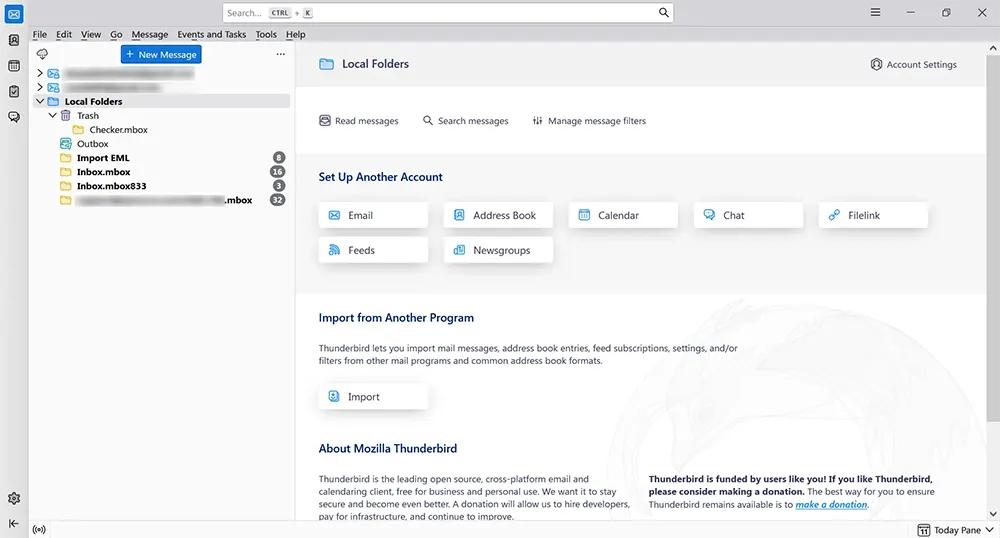
2. Navigate to the Menu and choose the 'Add-ons and Themes' option.

3. In the Add-ons Manager, search for 'Remove Duplicate Messages' and press Enter.
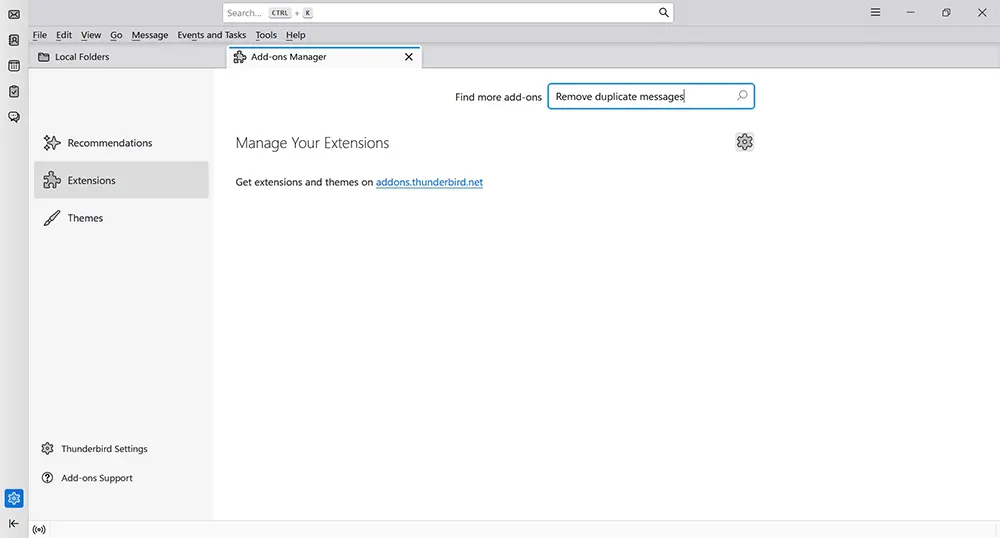
4. When the search results are displayed, click on the 'Add to Thunderbird' button.

5. A dialog box will appear with the message "Add Remove Duplicate Messages?" Click on the 'Add' button.
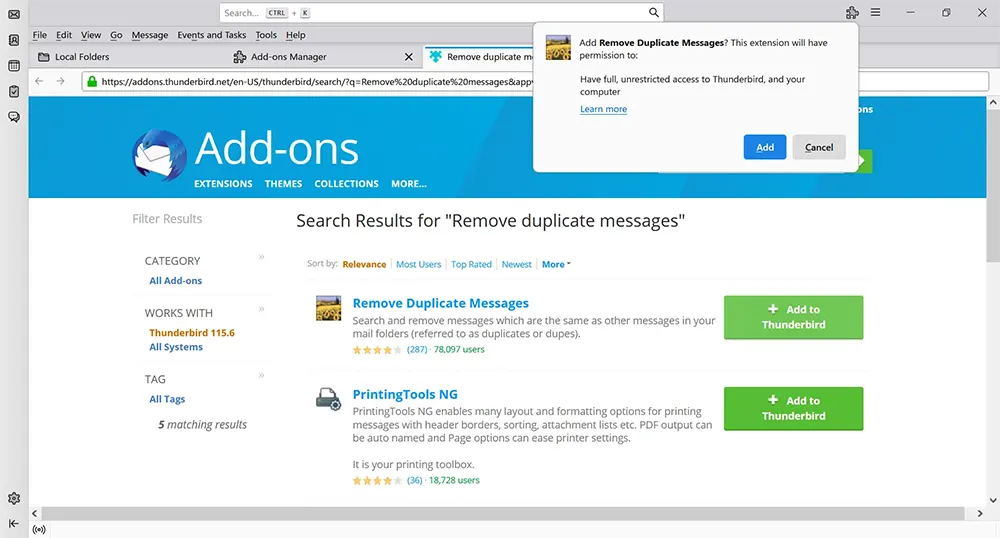
6. Afterwards, a confirmation will show that 'Remove Duplicate Messages' has been added. Click on the 'OK' button.

7. In the Add-ons Manager screen, verify if the 'Remove Duplicate Messages' add-on is enabled. Once confirmed, close the Add-ons Manager screen.

8. Open Thunderbird and select the folder containing duplicate emails.

9. Right-click on the folder and choose 'Remove Duplicates...'.
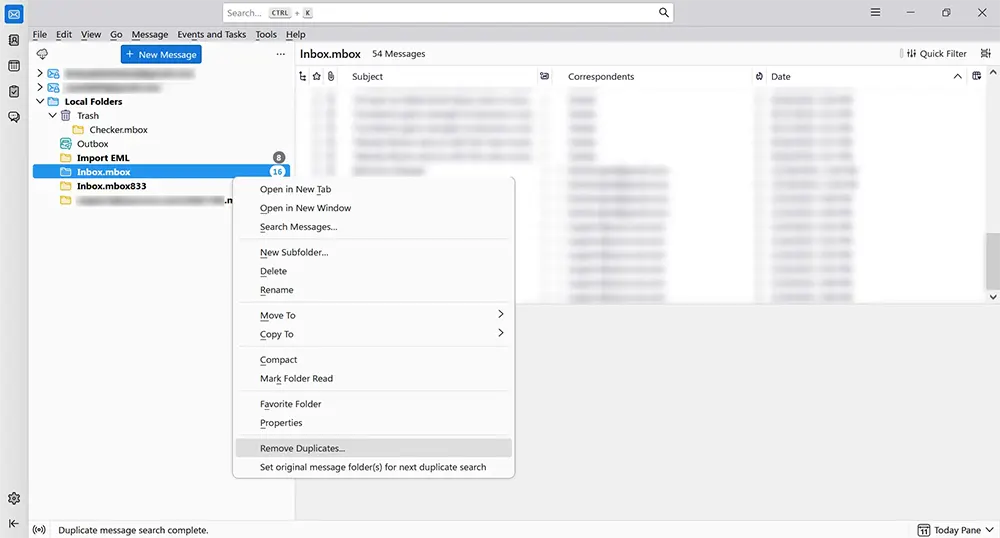
10. The add-on will scan for duplicate emails and present you with options to review and delete them. Confirm the removal by selecting 'Move to Trash' and clicking 'OK'.
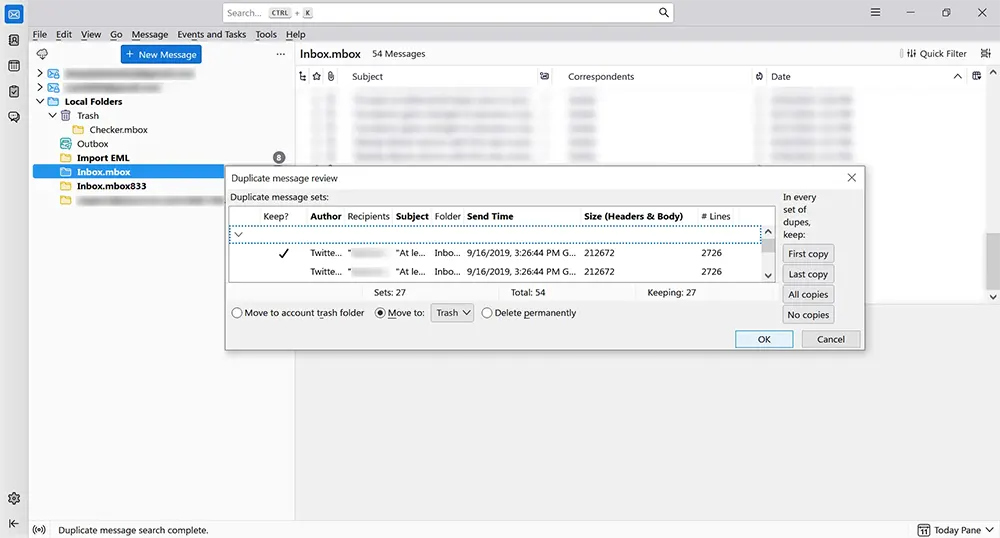
11. Review the folder. The duplicate emails should now be gone.

Method 2: Remove duplicate messages in Thunderbird using manual search
If you prefer a hands-on approach, you can manually identify and delete duplicate emails using Thunderbird's built-in features:
1. Open Thunderbird and go to the folder with duplicate emails.

2. Sort the emails by clicking on column headers like 'Subject', 'Sender', or 'Date'. This will group similar emails together.

3. Carefully review the sorted emails and identify duplicates. Ensure you keep at least one copy of each email.

4. Select the duplicate emails, right-click, and choose 'Delete Selected Messages'.
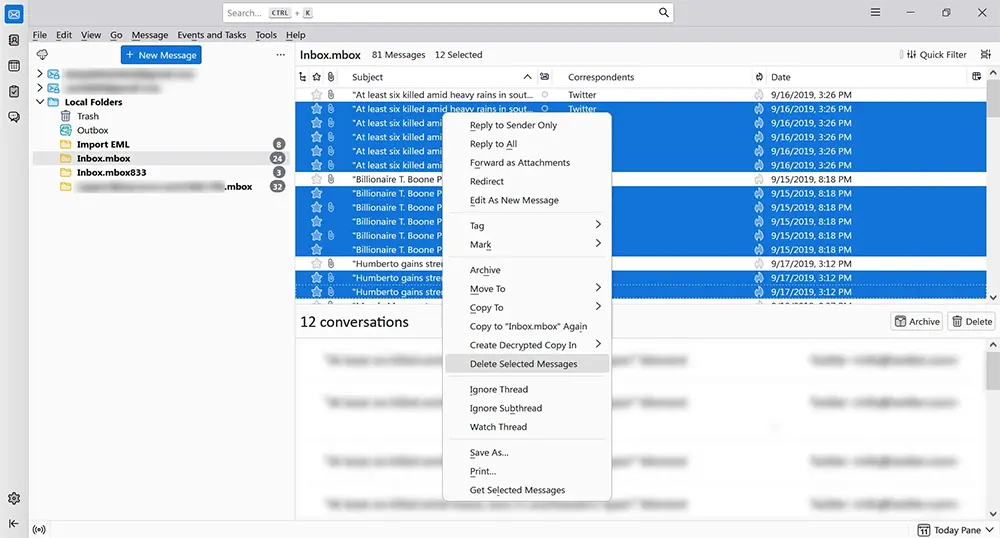
5. Confirm the deletion and empty the Trash to permanently remove the duplicates.

Method 3: Using Message Filters to delete duplicate emails in Thunderbird
This method involves setting up message filters in Thunderbird to automatically identify and handle duplicate emails. It's useful for managing recurring duplication issues and can save time on manual deletions.
1. Launch Thunderbird, access the Tools menu, and select the 'Message Filters' option.

2. In the Message Filters window, click on 'New'.
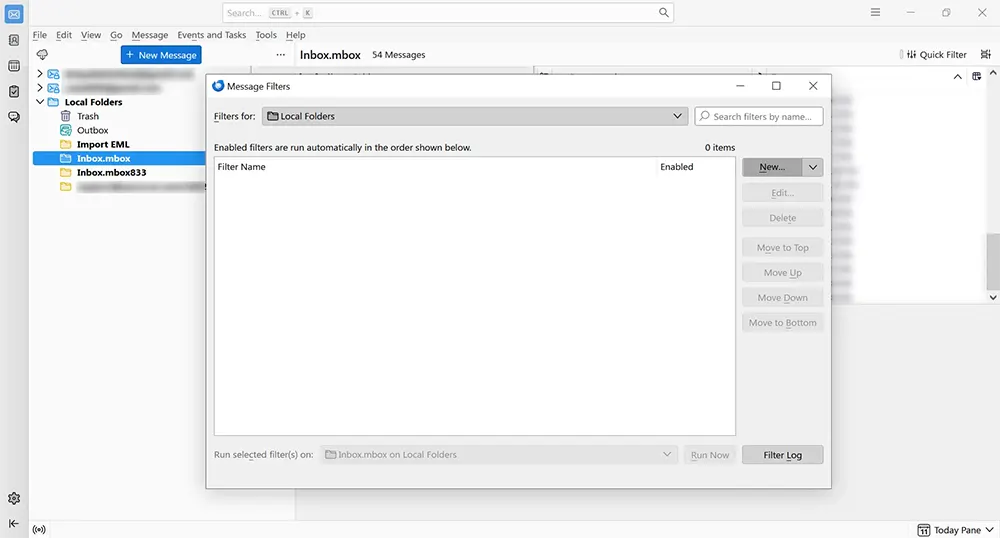
3. In the Filter name text box, type 'Duplicate Email Filter'. Select the 'Match all of the following' option.

4. Under 'Perform these actions', choose the 'Move Message to' option and specify the Trash folder.

5. Click the 'OK' button to save the newly created filter.
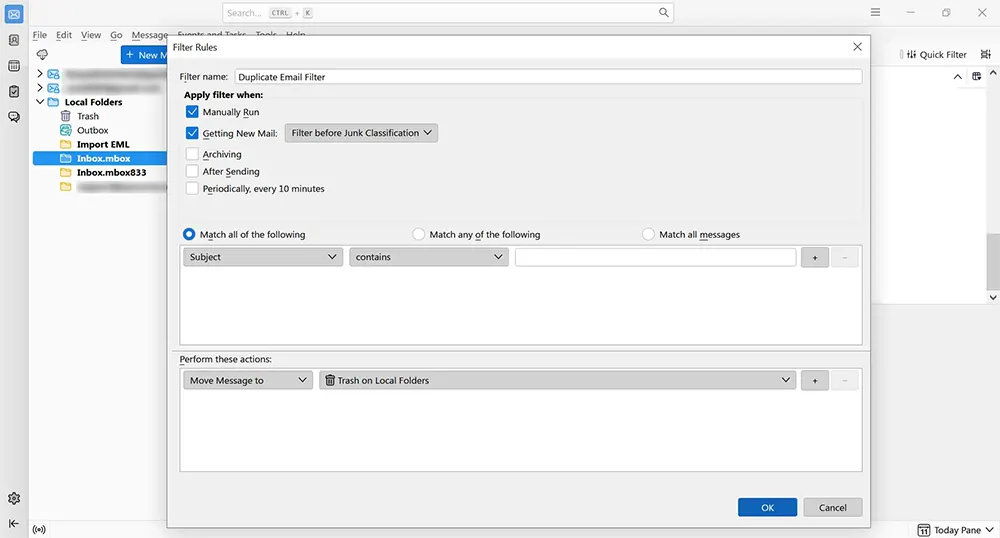
6. Press the 'Run Now' button. This action will apply the filter immediately, and it will continue to automatically process incoming emails based on the established conditions, aiding in the management of duplicate emails as they arrive.

While these manual methods can effectively remove Thunderbird duplicate emails, it can be a bit lengthy and requires some technical know-how. If you are looking for a simpler, more straightforward method, consider the SysCurve Thunderbird Duplicate Remover tool.
Method 4: Remove duplicate emails from Thunderbird using MBOX Duplicate Remover Tool
The SysCurve MBOX Duplicate Remover Tool is a fantastic alternative for those wanting a quick and easy way to remove Thunderbird duplicate emails. This tool is designed to simplify the process, offering a user-friendly interface and powerful features that efficiently handle duplicate email issues. Whether you're dealing with a large volume of emails or just a few duplicates, the SysCurve Thunderbird Duplicate Remover Tool can save you a significant amount of time and effort compared to manual methods. It supports both MBOX and MBX file formats, making it a versatile solution for various email management needs. Here are the steps to use this tool:
- Download and install the SysCurve MBOX Duplicate Remover tool
- Open the tool and select the Load Default Thunderbird Directory option
- Select Match Filter as per your requirement
- Click the Browse button and provide a location to save the new file
- Click the Remove Duplicate Emails
- After that, the software will remove all duplicate emails and save a file on your selected location.
Other Helpful Features
- Upload Multiple MBOX Files
- Maintain Original Folder Structure
- Compatible with over 20 MBOX email clients
- Compatibility with Windows OS
- Operates without relying on other email software
- Ensures email attachments are preserved
- Load Default Thunderbird Directory
- Features a user-friendly interface for easy use
Frequently Asked Questions
Can I use the SysCurve Thunderbird Duplicate Emails Remover Tool to remove duplicates from MBOX and MBX files?
Yes, the SysCurve MBOX Duplicate Remover Tool is designed to handle duplicate emails within Thunderbird as well as standalone MBOX and MBX files. This makes it a versatile tool for various email management scenarios.
Do I need to install any additional software to use the SysCurve MBOX Duplicate Remover Tool?
No, the SysCurve MBOX Duplicate Remover Tool functions as a standalone application. You do not need to install any additional software to use it for removing duplicate emails.
Can I remove duplicates from specific folders using the manual method?
Yes, with the manual method, specifically using the 'Remove Duplicate Messages' add-on, you can select individual folders within Thunderbird to search for and remove duplicate messages. This allows for more focused cleanup of specific areas in your mailbox.
How often should I check my Thunderbird for duplicate emails?
It's advisable to perform checks for duplicate emails regularly, such as monthly or bi-monthly, to maintain an optimized and clutter-free mailbox. The frequency can vary depending on your email volume and how often you encounter duplicates.
Can incorrect email client configuration lead to duplicate emails?
Absolutely. Setting up your email account incorrectly in Thunderbird, especially with incorrect syncing settings, can often result in the email client downloading the same emails multiple times, leading to duplicates.
What preventive measures can help avoid duplicate emails in Thunderbird?
- Regular updates: Keep Thunderbird updated to ensure all features, especially those related to email syncing, work correctly.
- Correct account settings: Double-check your account settings, particularly IMAP/POP configurations, to prevent syncing errors.
- Careful importing: When importing emails, ensure you're not adding emails that already exist in your mailbox.
- Stable Internet Connection: Ensure a stable internet connection during email synchronization to avoid issues that may cause duplicate emails.
Will removing duplicates affect email functionality?
No, removing duplicates is aimed at decluttering your mailbox and optimizing performance. It does not affect other functionalities of your email client, provided the removal process is done correctly.
How does the 'Remove Duplicate Messages' add-on work?
The 'Remove Duplicate Messages' add-on scans your selected folders in Thunderbird for duplicate emails based on criteria such as subject, sender, and date. Once identified, it allows you to delete or move these duplicates to the Trash, streamlining your inbox.
What are the benefits of using a third-party tool like the SysCurve MBOX Duplicate Remover?
Using a third-party tool like the SysCurve MBOX Duplicate Remover offers several benefits:
- Efficiency: Quickly scans and removes duplicate emails, saving you time.
- Accuracy: Reduces the risk of human error associated with manual deletion.
- Customization: Allows you to set specific criteria for identifying duplicates.
- Convenience: Handles large volumes of emails effortlessly, ensuring your mailbox remains clutter-free.
The Final Word
Dealing with Thunderbird duplicate emails can be a significant hassle, but with the right approach and tools, you can easily manage and remove these duplicates to keep your email client running smoothly. Understanding the causes of duplicate emails and knowing how to prevent them is essential for maintaining an organized inbox. Regularly updating your Thunderbird client, ensuring proper account configuration, and being cautious during email imports can help minimize the occurrence of duplicates.
For those who prefer manual methods, using the 'Remove Duplicate Messages' add-on or setting up message filters can effectively identify and delete duplicate emails. These built-in features allow for precise control and customization based on your needs. However, manual methods can be time-consuming, especially if you have a large volume of emails.
If you're looking for a quicker and more efficient solution, consider using the SysCurve MBOX Duplicate Remover Tool. This tool offers a straightforward and reliable way to remove duplicate emails in Thunderbird, handling both MBOX and MBX files. Its user-friendly interface and powerful features make it an excellent choice for anyone dealing with duplicate emails.
Remember, keeping your Thunderbird inbox free of duplicate emails not only improves performance but also enhances your overall email management experience. A clean mailbox is easier to navigate, reduces confusion, and ensures that your email client operates at optimal speed.
By implementing these strategies and using the appropriate tools, you can effectively manage and delete duplicate emails in Thunderbird, ensuring a streamlined and efficient email experience. Make it a habit to regularly check and clean your inbox, and you'll enjoy a clutter-free, faster, and more organized email client.
